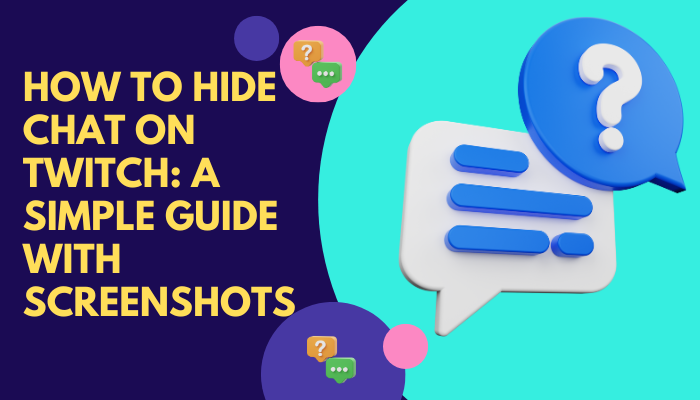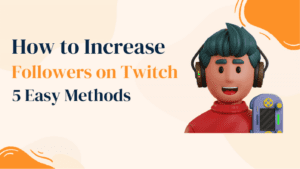Twitch is a popular live streaming platform that allows viewers to interact with streamers and each other through chat. While chat can enhance the streaming experience, a lot of streamers get twitch chat bots to increase their audience interaction but some users may prefer to hide chat for various reasons. Whether you find the chat distracting, want to focus on the content, or simply desire a cleaner viewing experience, this article will guide you through the process of hiding the chat on Twitch. We will provide step-by-step instructions accompanied by helpful screenshots for a better understanding.
Why Hide Chat on Twitch?
There are a few reasons why you might want to hide chat on Twitch.
- Improved viewing experience. When chat is hidden, viewers can focus on the stream without being distracted by the constant scrolling of messages. This can be especially helpful for viewers who are trying to follow the action in a fast-paced game or who are trying to listen to the streamer’s commentary.
- Reduced distractions. Chat can also be a source of distractions, such as spam, trolling, or off-topic conversation. By hiding chat, viewers can avoid these distractions and focus on the stream.
- Improved performance. Chat can also impact performance, especially on mobile devices. By hiding chat, viewers can free up resources for the stream, which can lead to a smoother viewing experience.
If you’re unsure whether you want to hide chat, you can always try it out and see how it works for you. You can always unhide the chat if you decide you want to participate in it.
Read our Guides on :
How to Hide Chat on Twitch for Desktop Users
There are a few ways to hide chat on Twitch for desktop users.
Method 1: Collapse Chat
- Open the Twitch website and sign in to your account.
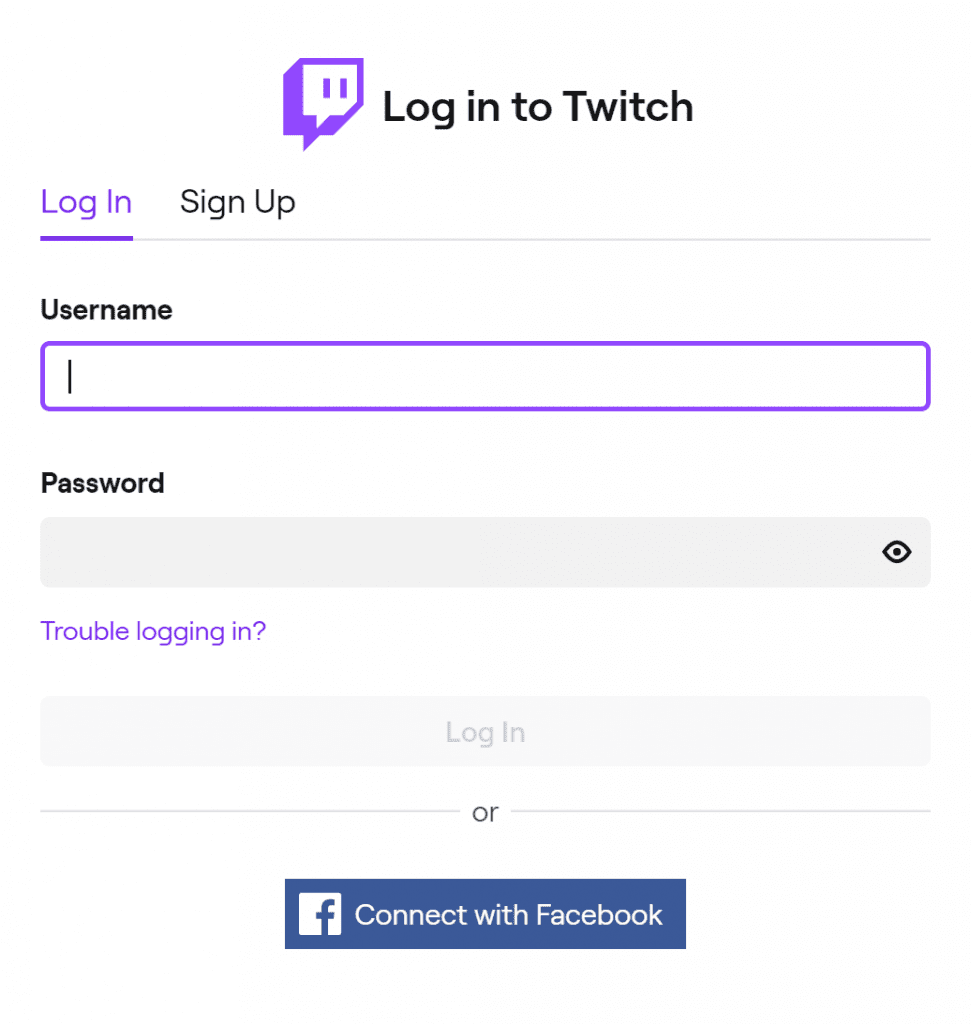
- Find the stream you want to watch and click on it.
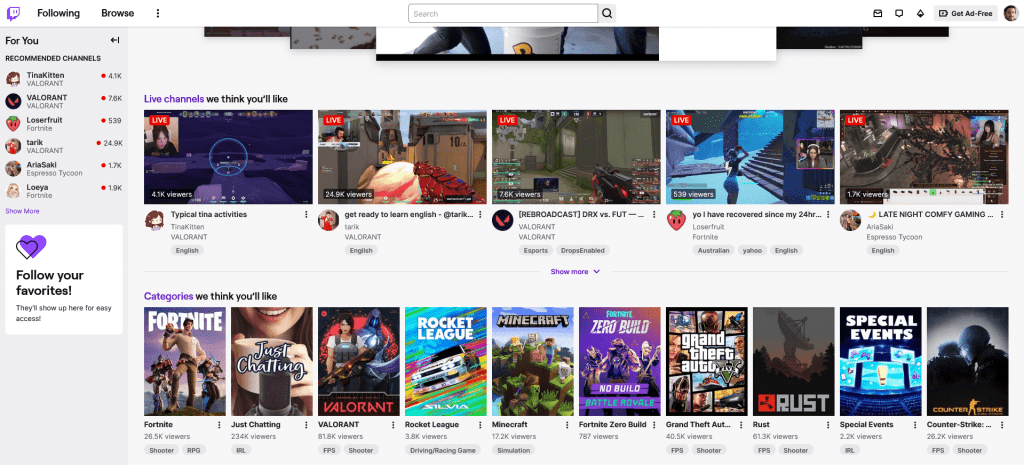
- Once the stream is playing, hover your mouse over the chat window.
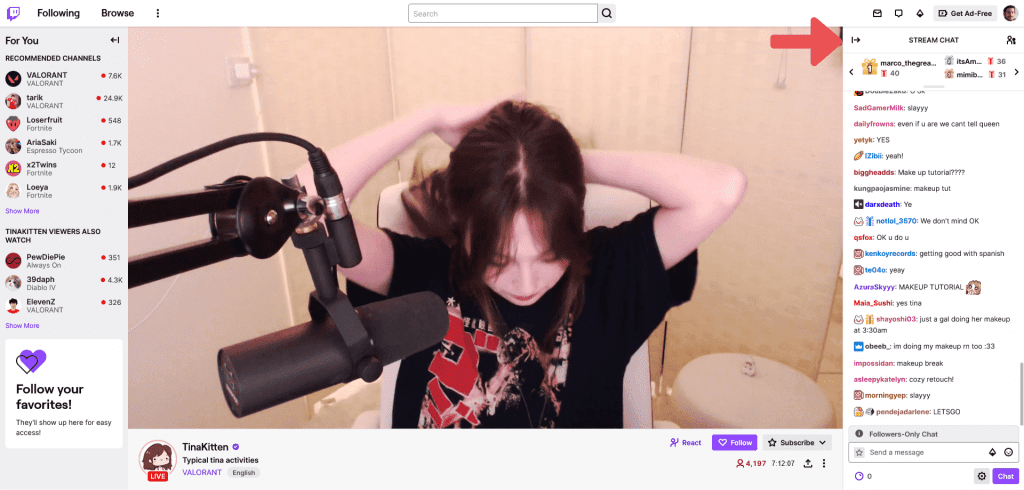
- Click on the Collapse Chat button.
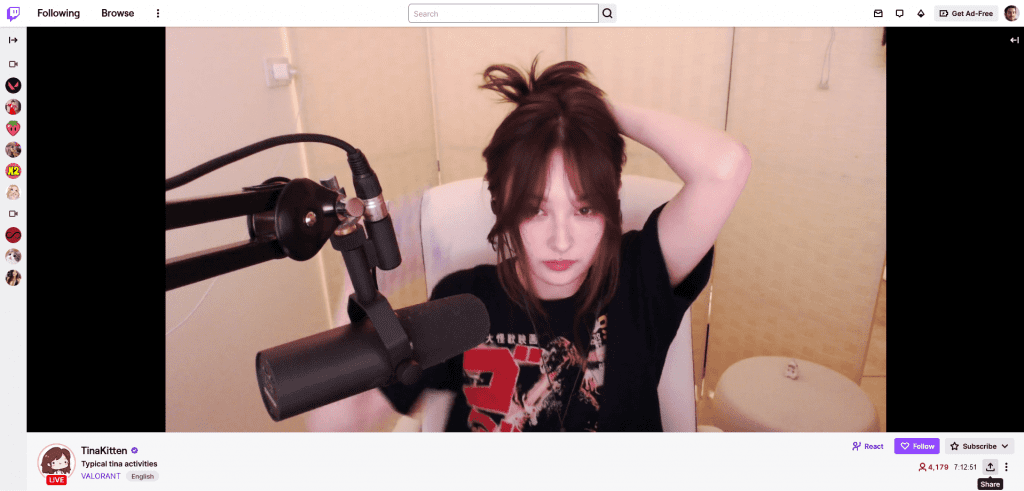
The chat will now be collapsed. To expand it, simply hover your mouse over the chat window again and click on the Expand Chat button.
Video Guide :
Method 2: Use a Third-Party Chat Blocker
There are a number of third-party chat blockers that you can use to hide chat on Twitch. These blockers typically work by blocking the chat window from loading altogether. This can be a good option if you find that the chat is distracting or if you’re concerned about spam or trolling. You can always consider blocking someone on twitch if you are getting spam or hate from that particular account.
Here are a few popular third-party chat blockers:
- Twitch Chat Blocker
- Twitch Chat Hider
- Twitch Chat Off
These blockers are all free to use and are easy to install. Once you’ve installed one of these blockers, you can simply open the Twitch website and start watching streams. The chat window will be blocked, so you can focus on the stream without being distracted.
How to Hide Chat on Twitch Using the Mobile App
The easiest way to hide chat on Twitch is to use the mobile app. To do this, follow these steps:
- Open the Twitch app on your mobile device.
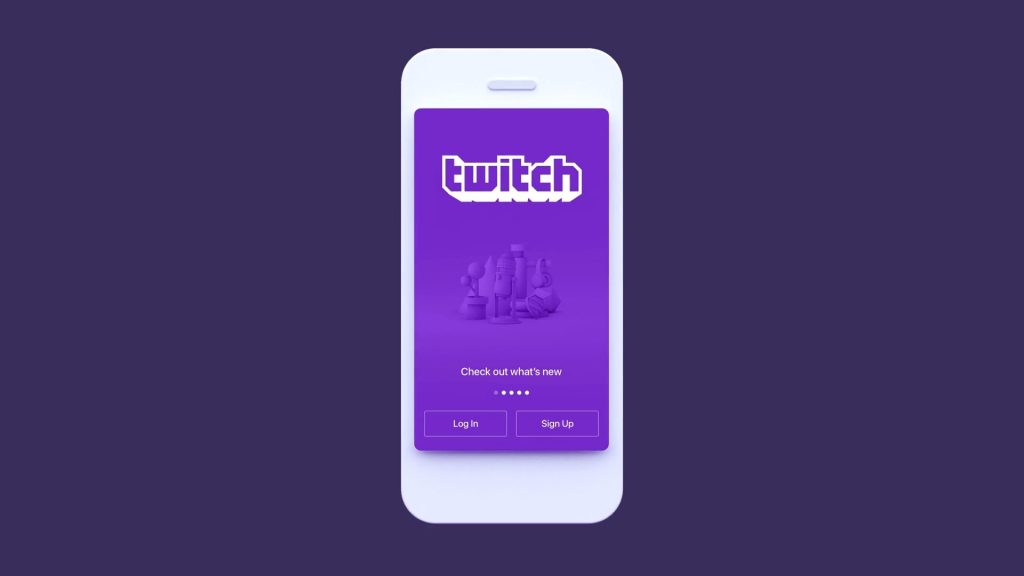
- Find the stream you want to watch and tap on it.
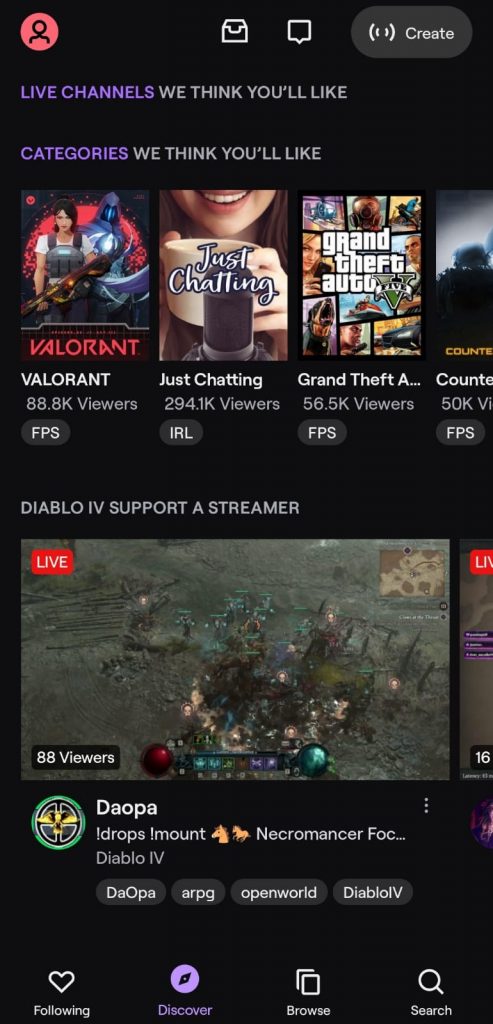
- Once the stream is playing, rotate your phone so that it’s in landscape mode.
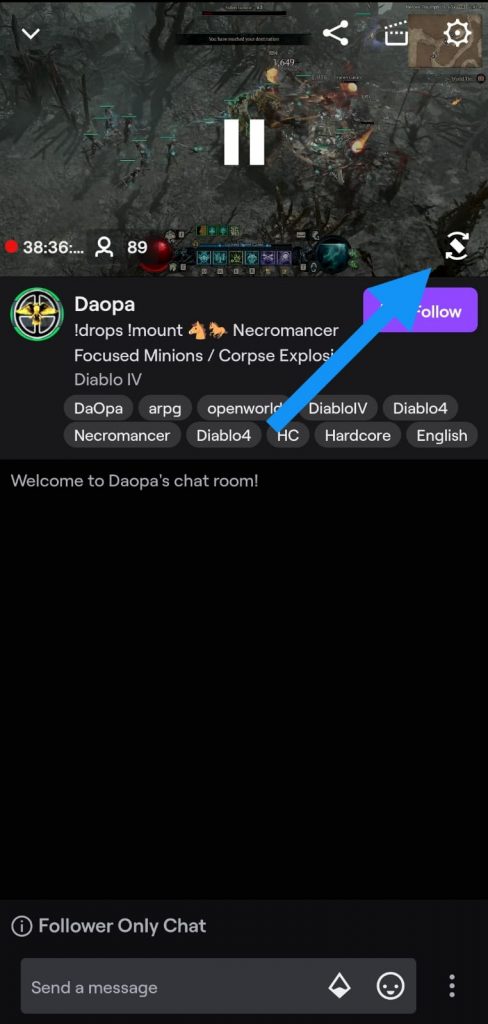
- Tap on the chat icon in the bottom right corner of the screen.
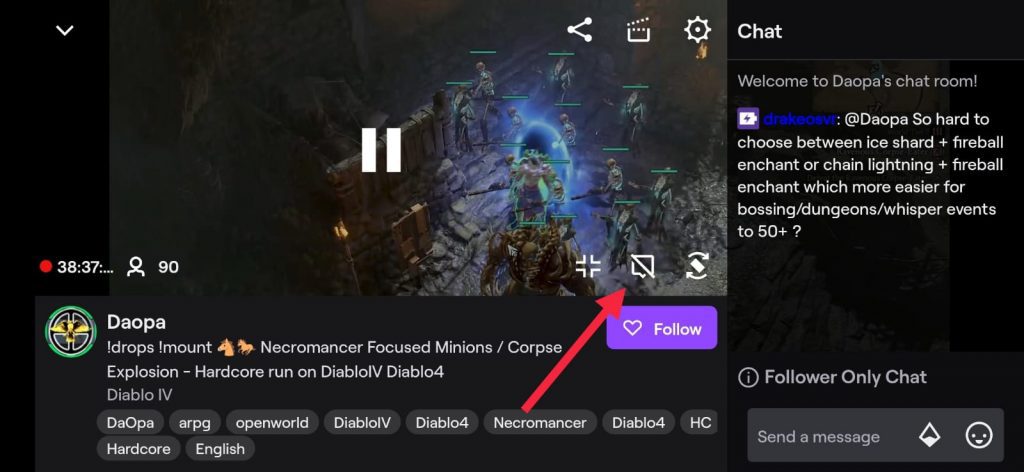
The chat will now be hidden. To bring it back, simply tap on the chat icon again.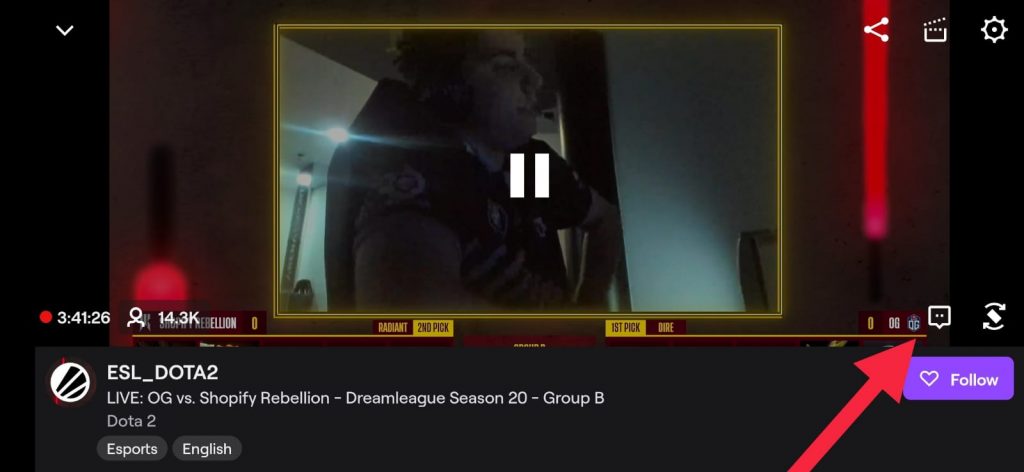
Conclusion:
Hiding the chat on Twitch can be a useful feature for viewers who prefer a cleaner and more focused viewing experience. By following the simple steps outlined in this guide and referring to the accompanying screenshots, you can easily hide and unhide the chat window on Twitch. Additionally, you can enhance your viewing experience further by utilizing Theater Mode or full-screen mode. Experiment with these options to find the setting that best suits your preferences. Remember, these settings can be adjusted at any time, allowing you to customize your Twitch experience to your liking. Happy streaming!
Frequently Asked Questions
1. Can I still participate in chat if I hide it on Twitch?
Yes, hiding the chat window does not prevent you from participating in chat. You can still type messages and interact with other viewers by opening the chat window again.
2. Will hiding chat impact the streamer’s ability to see my messages?
No, hiding chat only affects your personal viewing experience. Streamers will still be able to see and respond to your messages in chat, even if you have it hidden.
3. Can I hide chat on Twitch for specific streams only?
Yes, you can hide chat on Twitch for specific streams by following the steps mentioned in the article. The chat settings will be applied to the individual stream you’re watching, and other streams will not be affected.
4. Can I hide chat on Twitch during live streams as well as VODs (Video on Demand)?
Yes, you can hide chat on both live streams and VODs. The process of hiding chat remains the same regardless of whether you’re watching a live stream or a recorded video.
5. Are there any alternatives to completely hiding chat on Twitch?
If you don’t want to hide chat completely, you can consider using Theater Mode or full-screen mode on Twitch. These options enlarge the stream window, reducing the prominence of the chat window while still keeping it visible for interaction.