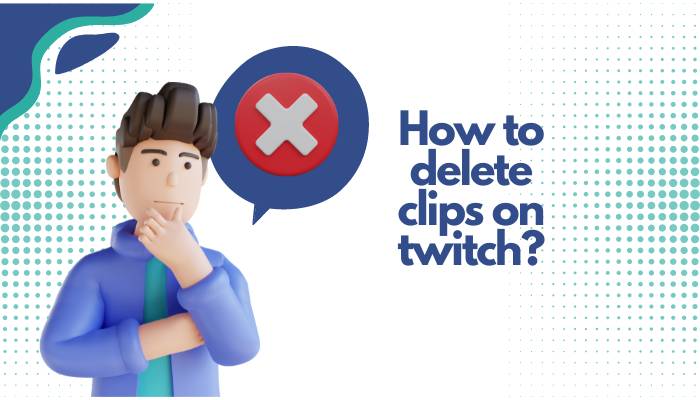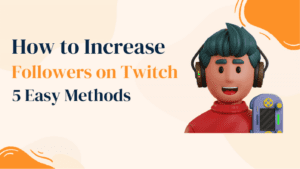Hey, twitch streamers! We are back with one more helpful guide for you. Whether you stream publicly or stream privately on twitch, there are loads of old clips you might want to delete. This guide on how to delete clips on twitch will help you get the job done.
But before we begin, it’s important to note this. While deleting the clip, you have two options. Either you can delete the clips only from your creator dashboard or clear all the clips your followers have saved.
We will look at both options with screenshots for your better understanding.

How to delete Clips on twitch? (Option 1)
Step 1: You can delete your clips from your Creator Dashboard. So login into your twitch account & click on the “Profile Icon” in the top right corner, as shown in the image below.
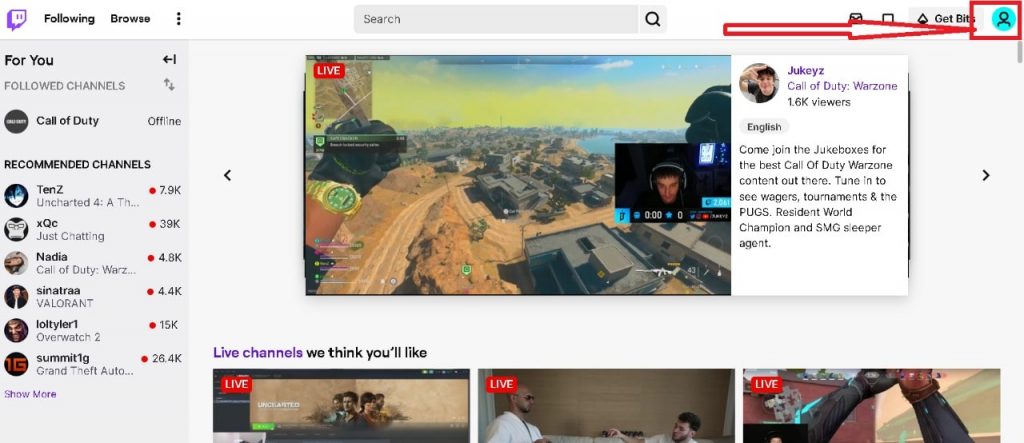
Step 2: Once you click on the profile button, you will see the option of “Creator Dashboard” in the drop-down menu. Click on the “Creator Dashboard” Button
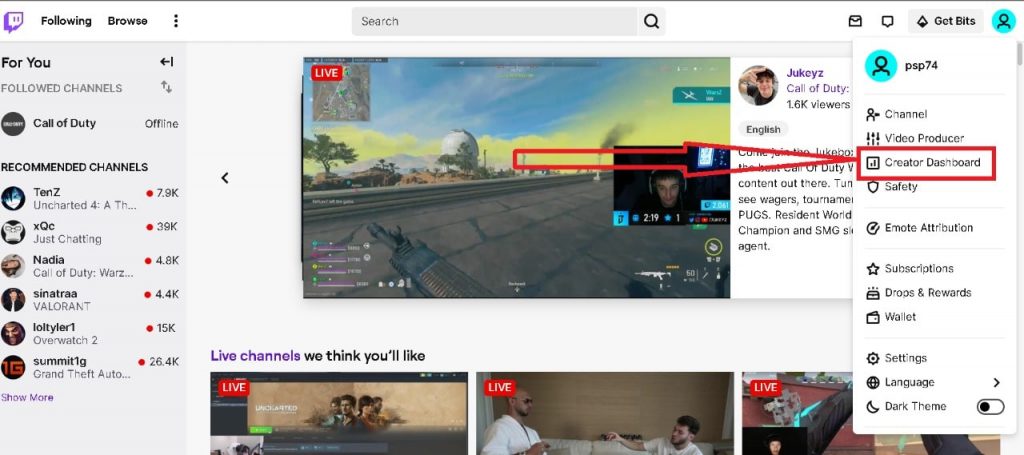
Step 3: Once you click the “Creator Dashboard” button, you will be redirected to the Creator Dashboard, as shown in the image below. Here click on the “Content” Button.
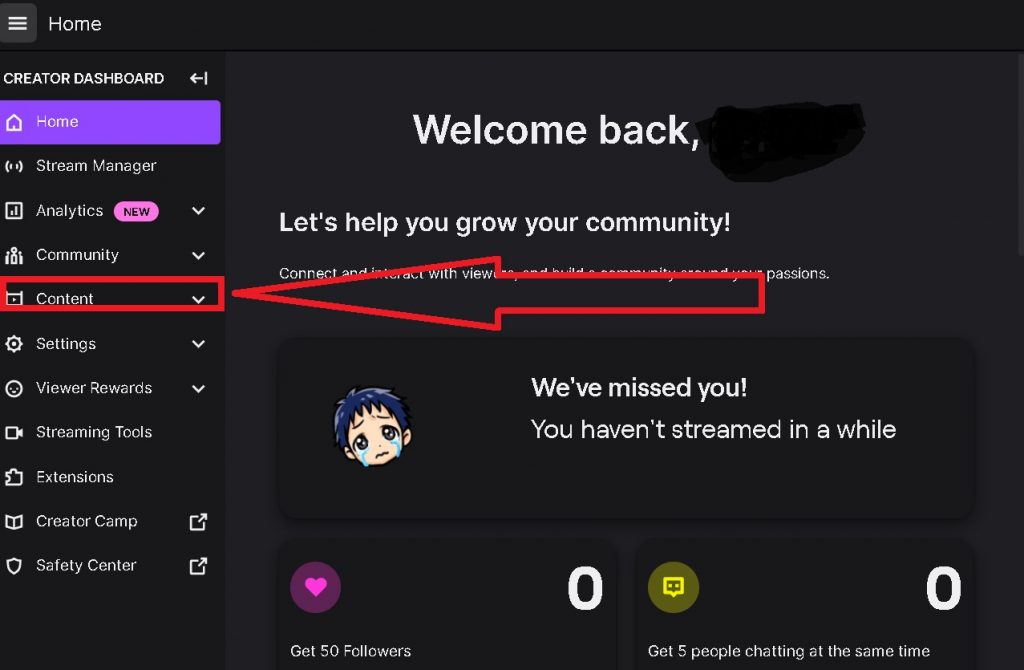
Step 4: After clicking on the “Content” button, you will see multiple options in the drop drown menu. Scroll to the “Clips” option & click on it.
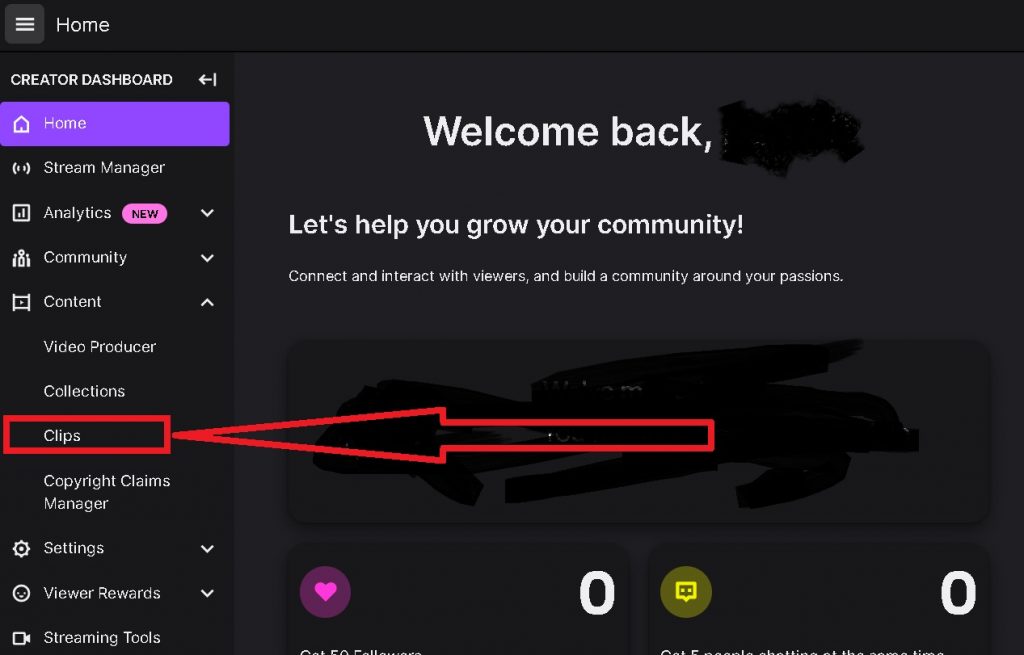
Step 5: Once you click on the “Clips,” you will be redirected to the clips you have on your account. Now, please navigate to the top of this page, where you will find two options, Clips of My Channel & Clips I’ve Created.
Select the second option, i.e., Clips I’ve Created. You will be able to see all the clips that you have created so far. You even search the clips if you have hundreds of them.
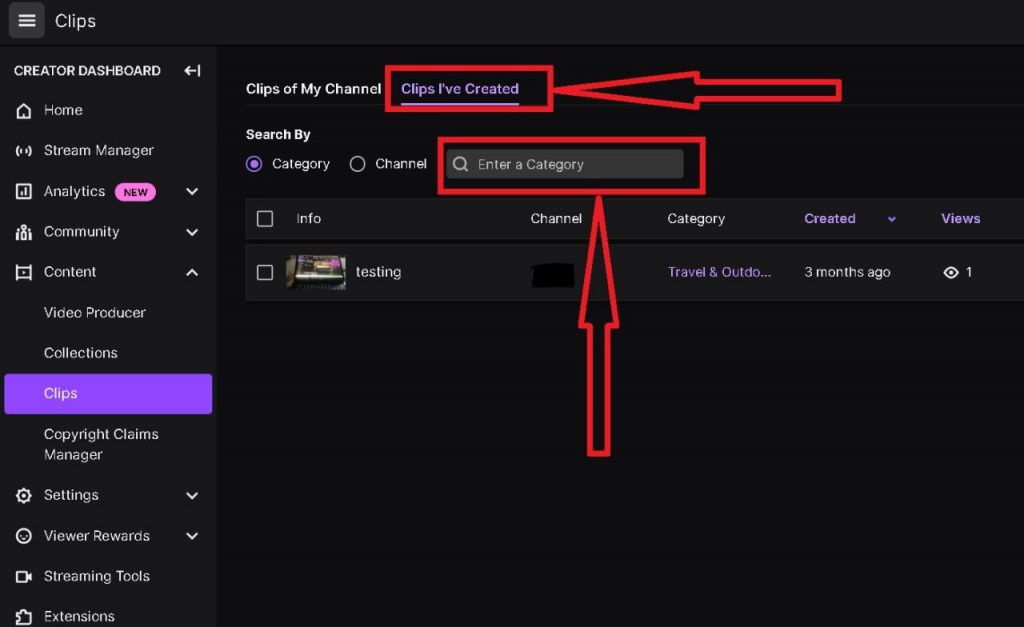
Step 6: Now, select the clips you want to delete by clicking on the Check-box in front of every Clip. Once you select the option, you will see the “Delete” Button will appear on the screen.
Step 7: Click on the button & select the “okay” in the pop-up box that appears. Your clips will be deleted.
How to delete Clips on twitch? (Option 2)
This option is for those who want to delete all the clips on their channel. If you delete the clips with these options, your followers who have saved your videos will lose the clips too.
So make sure you want to delete the clips, even from your followers’ list.
For this option, you will have to follow the same steps till Step 4 of the above process. Then follow the steps mentioned below.
Step 1: Same as option 1
Next Step 2: Same as option 1
Next Step 3: Same as option 1
Step 4: Same as option 1
Step 5: Same as option1
Final Step: Click on the Clips of My Channel. Here you will see all the clips available on your channel, including those saved by your users.
Select the ones you want to delete by clicking on the Checkboxes in front of each clip.
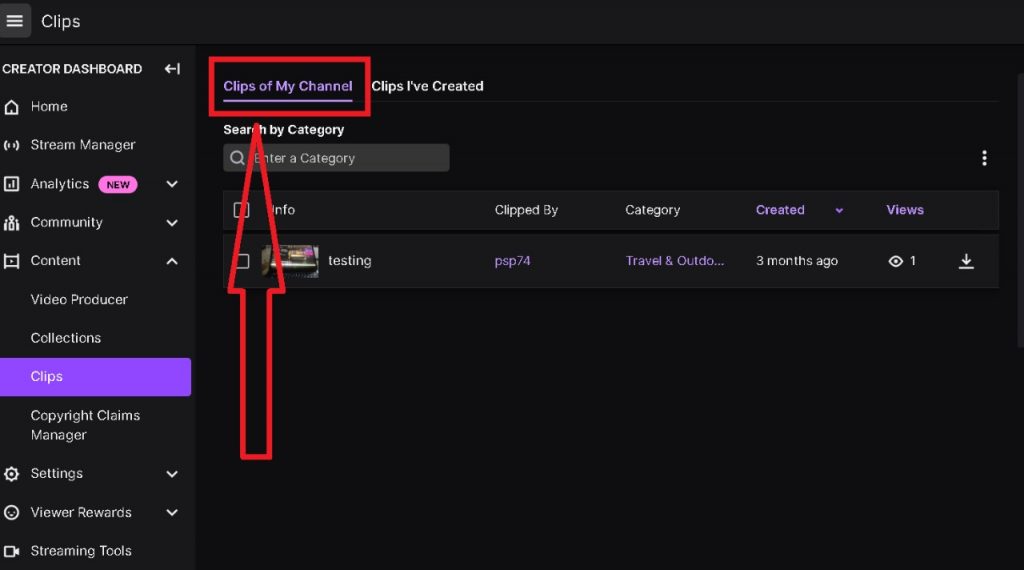
Step 7: Once you select the clips, a Delete button will appear. Click on the button & select the “okay” in the pop-up box that appears. Your clips will be deleted.
Here is a video guide on how to delete clips on twitch if you like videos better!
Video Guide on How to Delete Twitch Clips :
Closing Remarks
We hope this guide on how to delete clips on twitch will help you manage your account & stream more efficiently. Twitch is an excellent platform for building a strong community & enjoying it. This also helps you avoid inappropriate language on Twitch.
For more twitch-related information, stay tuned! We will keep bringing more interesting info to you.