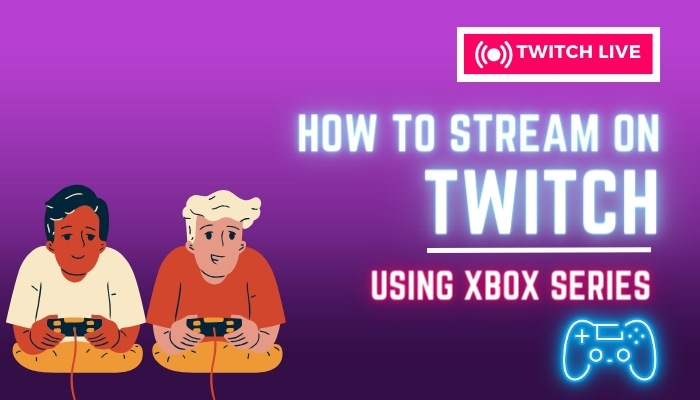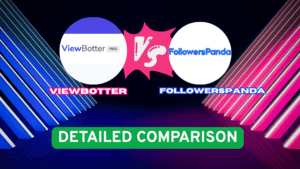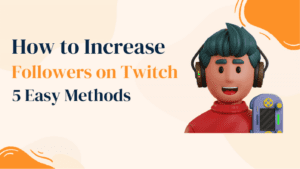Want to share your epic gaming moments? Streaming on Twitch from your Xbox Series is the way to go! This quick guide will show you how to turn your gaming sessions into live shows for everyone to enjoy. Get ready to step into the spotlight and connect with gamers around the world!
Streaming on Twitch via an Xbox console has become a seamless experience, integrating the thrill of gameplay with the power of live broadcasting. Xbox, with its Series X and Series S consoles, has streamlined the process of going live on Twitch, making it accessible for gamers to share their play sessions with an audience in real-time. The integration of Twitch’s broadcasting capabilities with the Xbox ecosystem offers gamers an opportunity to connect with the community, showcase their skills, and potentially even build a following.
The process involves several steps, including creating a Twitch account and downloading the Twitch app on the Xbox. Once installed, gamers can easily link their Twitch account to their Xbox, customizing their stream settings to suit their preferences. Adjusting broadcast quality, managing stream titles, and interacting with viewers through chat are all possible directly from the console. With this setup, players can focus on their gameplay while engaging with an ever-growing audience of Twitch viewers.
Twitch Streaming Basics
Twitch streaming allows individuals to share their gaming experiences, creative content, and more with a global audience. It requires a combination of the right hardware, software, and an understanding of Twitch’s platform to get started.
Setting up Twitch Channel
The streamer must first set up their Twitch channel to initiate the stream. This involves creating a Twitch account, which can be done from a mobile device or computer. For streaming directly from consoles like the Xbox Series X or S, the process is streamlined. A streamer can connect their Twitch account to their Xbox series by scanning the QR code in the Xbox interface or by going to the Twitch website on their phone or computer.
The Twitch app on iOS or Android can be useful for on-the-fly adjustments to stream settings. Streamers should also spend some time customizing their channel, which includes setting up a profile, creating a compelling channel description, choosing an avatar, and setting up relevant panels that can provide viewers with additional information, like schedule, donation links, or social media profiles.
For those interested in streaming from Xbox Series X or S, the process is directly integrated into the console’s “Capture and Share” tab.
Capture & Share Features
The Xbox Capture & Share feature lets players easily take screenshots and record game clips using their controller. They can then edit and share these moments directly from their console to friends, their Xbox feed, or social media. This makes saving and sharing game highlights simple and fun, adding to the overall gaming experience.
Xbox Streaming Integration

Xbox has streamlined the user experience by integrating Twitch directly into its console ecosystem, allowing users to broadcast their gameplay effortlessly. This integration caters to both the Xbox Series X|S and Xbox One consoles. Here’s a step-by-step guide on how you can stream on twitch from Xbox.
Connecting Xbox to Twitch
To begin streaming on Twitch from an Xbox console, the first thing you’ll need to do is connect your Twitch account to your console.
- Step 1: Press the Xbox button on your controller to open the menu and select the Capture & Share option. Select Live Streaming in the drop-down menu.
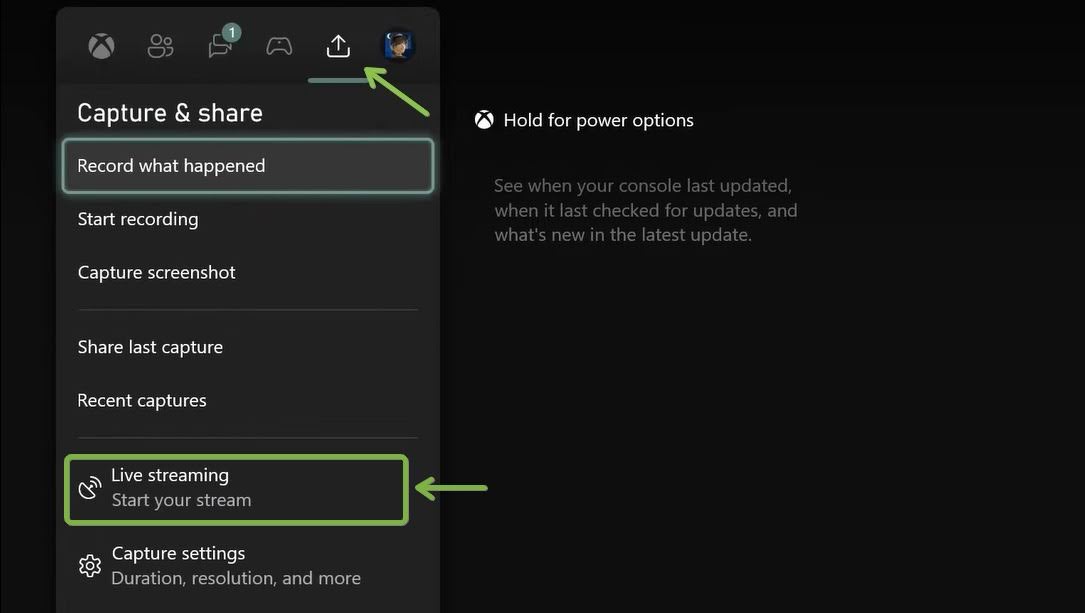
- Step 2: Enter the code shown on your screen on the Twitch website from your mobile or desktop web browser, or you can scan the QR that will be shown.
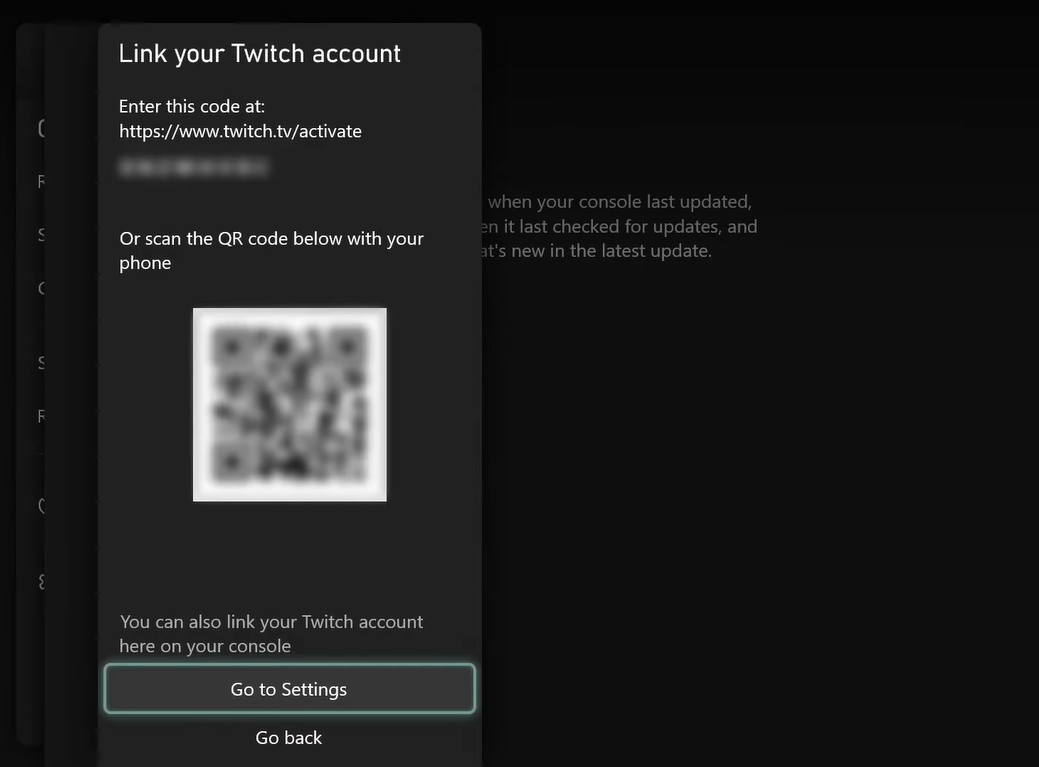
Once the Twitch account is connected, you can stream your gameplay directly from your Xbox console.
Streaming from Xbox to Twitch
- Step 3: Go to the “Capture and Share” tab and click on the “Go live now” button. This process has been made more user-friendly with the Xbox dashboard updates. You can set your Stream name, which will be seen by your viewers. You can enable or disable the Microphone as you’d like to stream. In the Camera options, you can select the camera feed if you have a camera plugged in. Click on More options at the bottom for further customization.
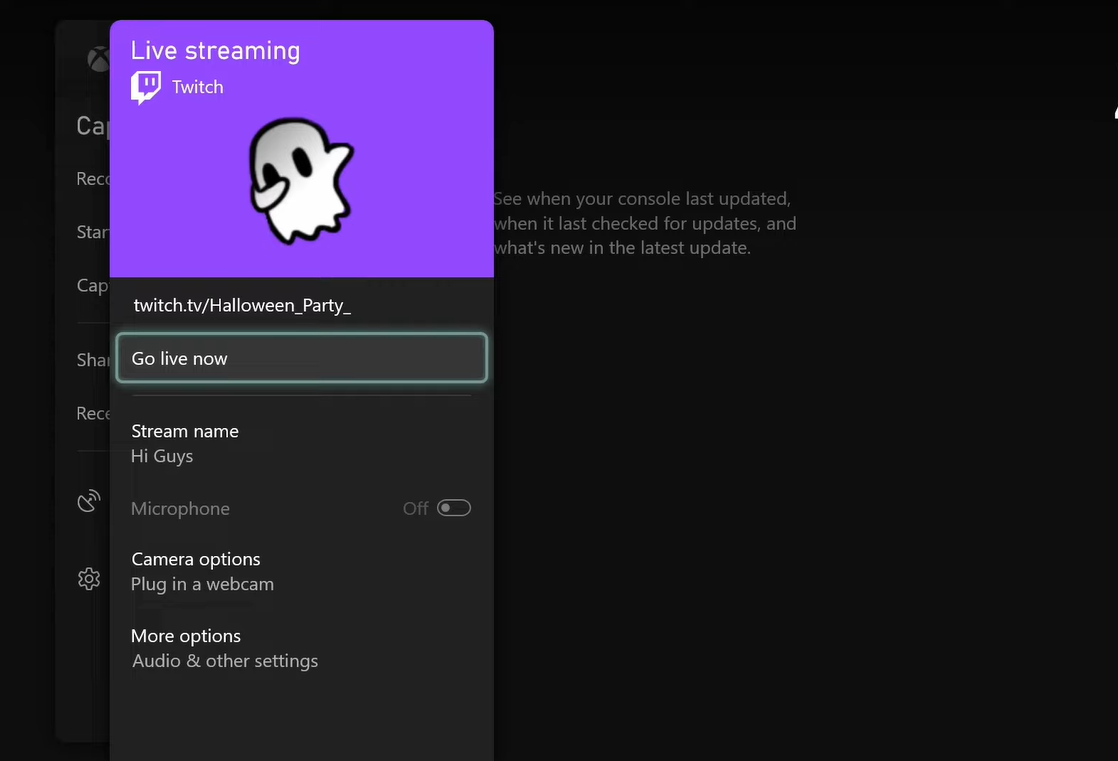
- Step 4: Here, you can use the Party Audio facility that has been made available by Microsoft, which allows you to include the audio of players in your party or Discord into your stream automatically. You can select your preferred Resolution and bitrate if you’re facing problems such as lagging or audio delay.
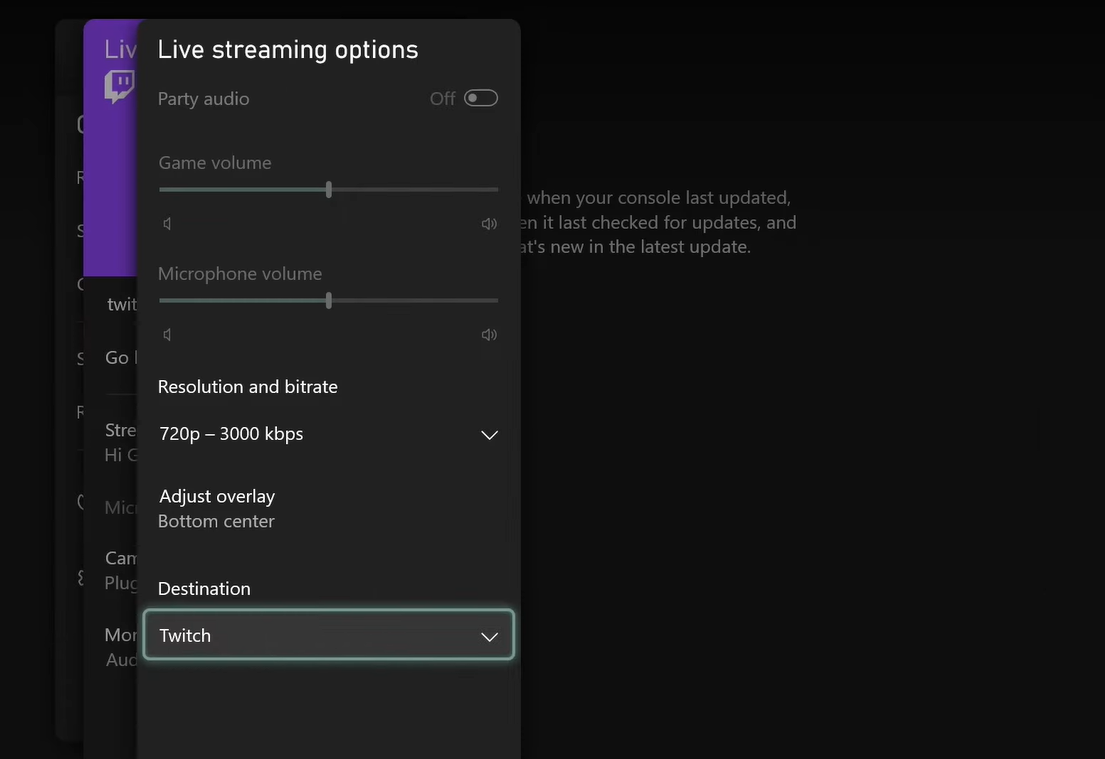
- Step 5: In the Adjust overlay option, you can navigate where the Live stream details will be shown and how opaque.
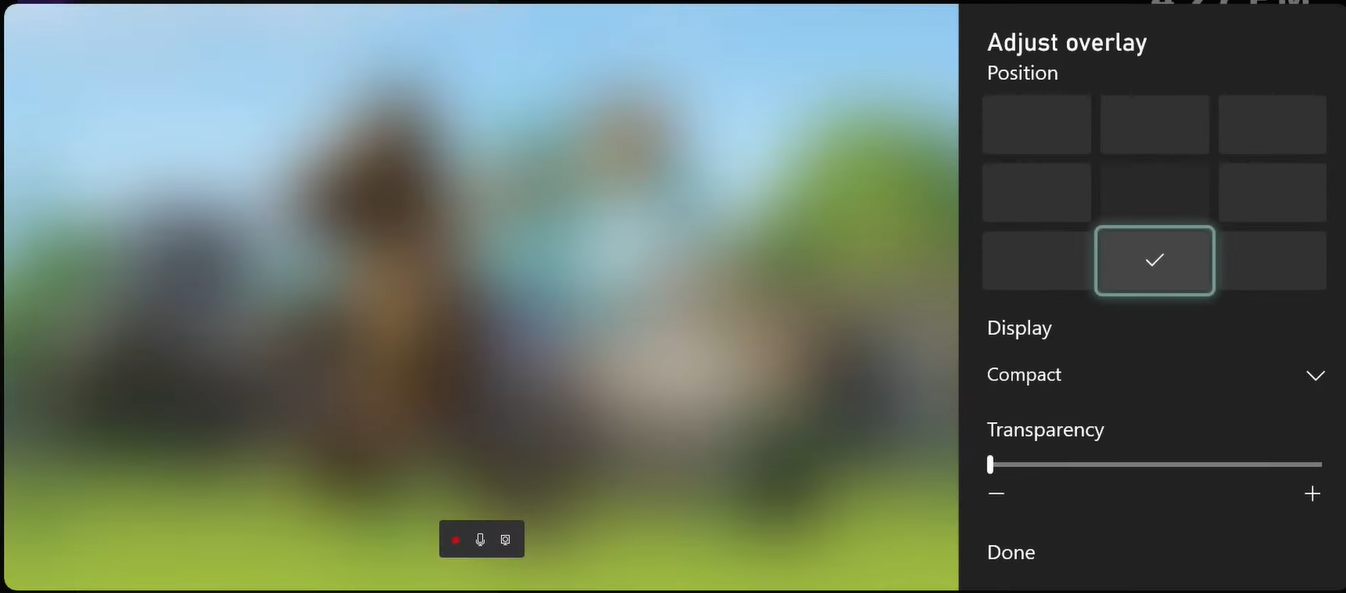
That’s it! You’re ready to start your stream to Twitch from your console.
Xbox Stream Quality Settings
The quality of streaming content is adjustable, helping streamers manage their broadcast’s visual fidelity and performance. Adjustments to resolution and bitrate can be made, ensuring the stream quality meets the broadcaster’s preference and the audience’s expectations. The update works with the Twitch Xbox App to support third-party cloud broadcasting integrations like Lightstream and Streamlabs Studio, providing a consistent streaming experience.
Engaging Viewers and Community
Engagement is a critical component for any streamer aspiring to grow their audience. To engage viewers, streamers should focus on interactivity and building a strong community. This includes reading and responding to chat messages, which fosters a welcoming environment and encourages viewers to return, as well as keeping track of your followers. Streamers can utilize the Stream Manager on the Twitch mobile app to adjust stream settings and optimize viewer interaction.
In addition to the on-stream interaction, streamers should extend their engagement to other platforms such as social media or Discord servers. They can share stream highlights, upcoming stream schedules, and interact with the community outside of the stream to maintain a presence in viewers’ minds even when offline.
Video Guide
Frequently Asked Questions
In this section, we address common queries about Twitch streaming on Xbox platforms, guiding users through setup, troubleshooting, and providing tips for an optimal streaming experience.
How do I set up Twitch streaming on my Xbox Series X?
To stream on Twitch from an Xbox Series X, users must first create a Twitch account using a computer or mobile device. After installing the Twitch app on Xbox, one can personalize their channel and adjust their stream settings using the Twitch app on their mobile device.
What are some tips for streaming on Twitch from an Xbox One?
When streaming from an Xbox One, it’s recommended to download the Twitch app and connect it to the Twitch account. For an enhanced streaming experience, users should ensure a stable internet connection, use a high-quality microphone, and engage with their viewers by using the chat feature.
Why is my Xbox Twitch streaming not working, and how can I fix it?
If Twitch streaming is not functioning on an Xbox console, users should check their internet connection, ensure Twitch server status is online, and verify that their Twitch account is correctly linked to their Xbox. Restarting the device and reinstalling the Twitch app can also resolve many streaming issues.
How do I link my Xbox account to Twitch?
To link an Xbox account to Twitch, users are required to download the Twitch app on their Xbox, open the app, select ‘Log In,’ and follow the instructions to receive a six-digit code, which is then entered on the Twitch activation webpage via a separate device.
How can I stream on Twitch from my Xbox with a camera?
To stream with a camera, users must have a compatible webcam connected to their Xbox. After setting up the camera, they can adjust the broadcast layout settings within the Twitch app to include their webcam feed in the stream.
What equipment do I need to start streaming on Twitch?
Starting a Twitch stream requires an Xbox console, a stable and robust internet connection, a Twitch account, and the Twitch app installed on the console. To enhance the stream, one can opt for additional equipment such as a high-quality microphone, a camera, and possibly lighting equipment for better video quality.