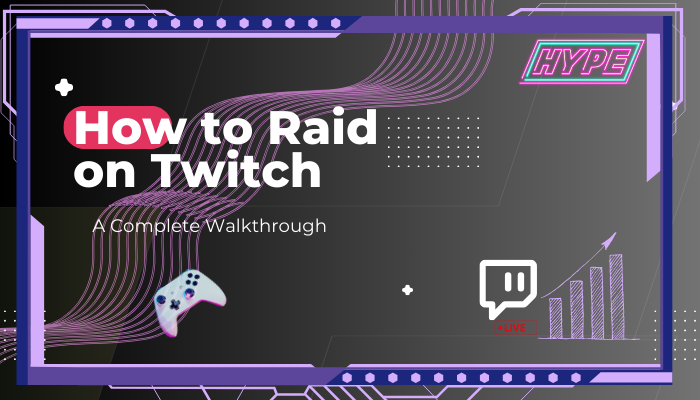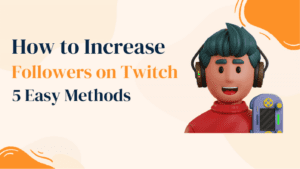Ever wonder how to make someone’s day on Twitch? A raid is your secret weapon! It’s all about sharing the love and excitement with another streamer’s channel. Let’s dive into the world of Twitch raids and spread some joy together!
Fact: Raiding on Twitch means one streamer sends their viewers to another streamer’s channel to help them. It’s a way to support and connect with other streamers.
Twitch Raids: What They Are and How to Handle Them
It’s 2024, and Twitch Raids have become integral to the Twitch community. They involve a streamer sending their viewers to another streamer’s channel at the end of their live session. The Raid feature is a great way to network with other creators, share your audience, and grow your community. Here’s a quick guide to starting a Twitch Raid.
However, it is important to note that raids should always be used respectfully and positively. It is recommended that streamers communicate with the other streamer before initiating a raid and ensure they are comfortable with it. Additionally, streamers should avoid raiding channels that may be inappropriate or offensive to their viewers. Overall, Twitch Raids are a great way to connect with other broadcasters and grow your community, as long as they are used responsibly.
Understanding Twitch Raids
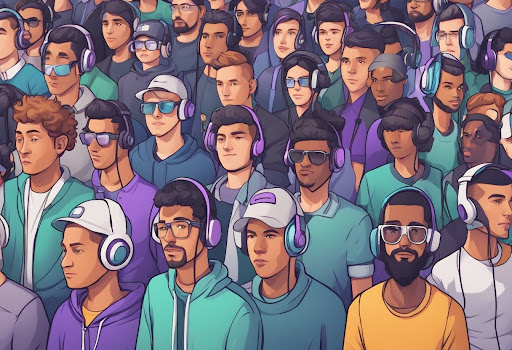
Twitch Raids are a popular way for streamers to connect and build their communities. In a Twitch Raid, a streamer transfers their entire audience to another streamer’s channel once their live stream ends. This helps build bridges between communities and allows creators to support each other.
Types of Raids
There are two types of Twitch Raids: manual and automatic. Manual Raids are initiated by the streamer, who specifically chooses a channel to Raid. Automatic Raids, conversely, are triggered when a streamer ends their broadcast, and their viewers are redirected to a random channel based on predefined criteria.
When streamers start a Manual Raid, their entire audience is redirected to the chosen channel. This can help the target channel gain new followers and boost their viewership while providing the original streamer’s audience with new content.
Automatic Raids, on the other hand, are designed to help small and medium-sized streamers gain more exposure. When a channel’s stream ends its broadcast, its viewers are redirected to a random channel that meets certain criteria, such as having a similar audience size or playing a similar game. This helps smaller streamers gain more exposure and grow their communities.
In conclusion, Twitch Raids are a great way for content creators to connect and build their communities. By redirecting their audience to other channels, creators can help each other gain more exposure and grow their viewership. Whether you’re a new streamer looking to build your audience or an experienced content creator looking to collaborate with others, Twitch Raids is a valuable tool that can help you grow your channel in a very fun way.
How to Execute a Successful Raid
Twitch Raids are an excellent way to build a supportive streaming community and introduce your viewers to other streamers. To execute a successful raid, you’ll need to prepare for it, know how to raid on Twitch, take post-raid actions, and respond to incoming raids.
How to Prepare for a Raid
- Choose a Channel: Pick a channel you want to raid. Choosing someone who plays similar games or content you think your viewers will like is good.
- Inform Your Viewers: Let your viewers know you’re planning to raid. This gets them ready to join and support.
- Check the Target Channel: Make sure the channel you want to raid is live and will stay live for a bit longer.
How to Raid on Twitch
Method 1:
Step 1: Type “/raid” followed by the username of the channel you want to raid into your chat. For example, “/raid username”.
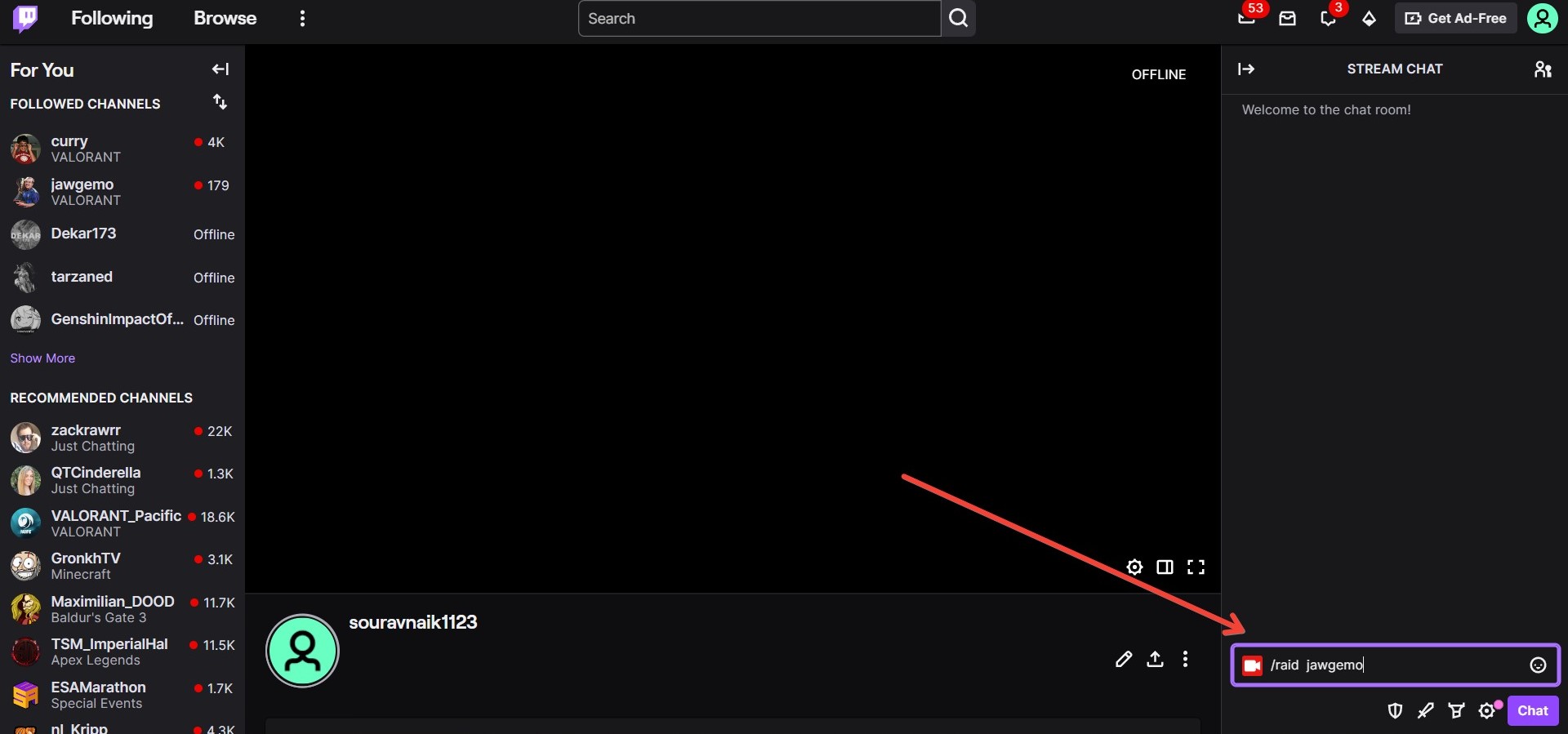
Step 2: A message will pop up in your chat to let you and your viewers know a raid is starting.
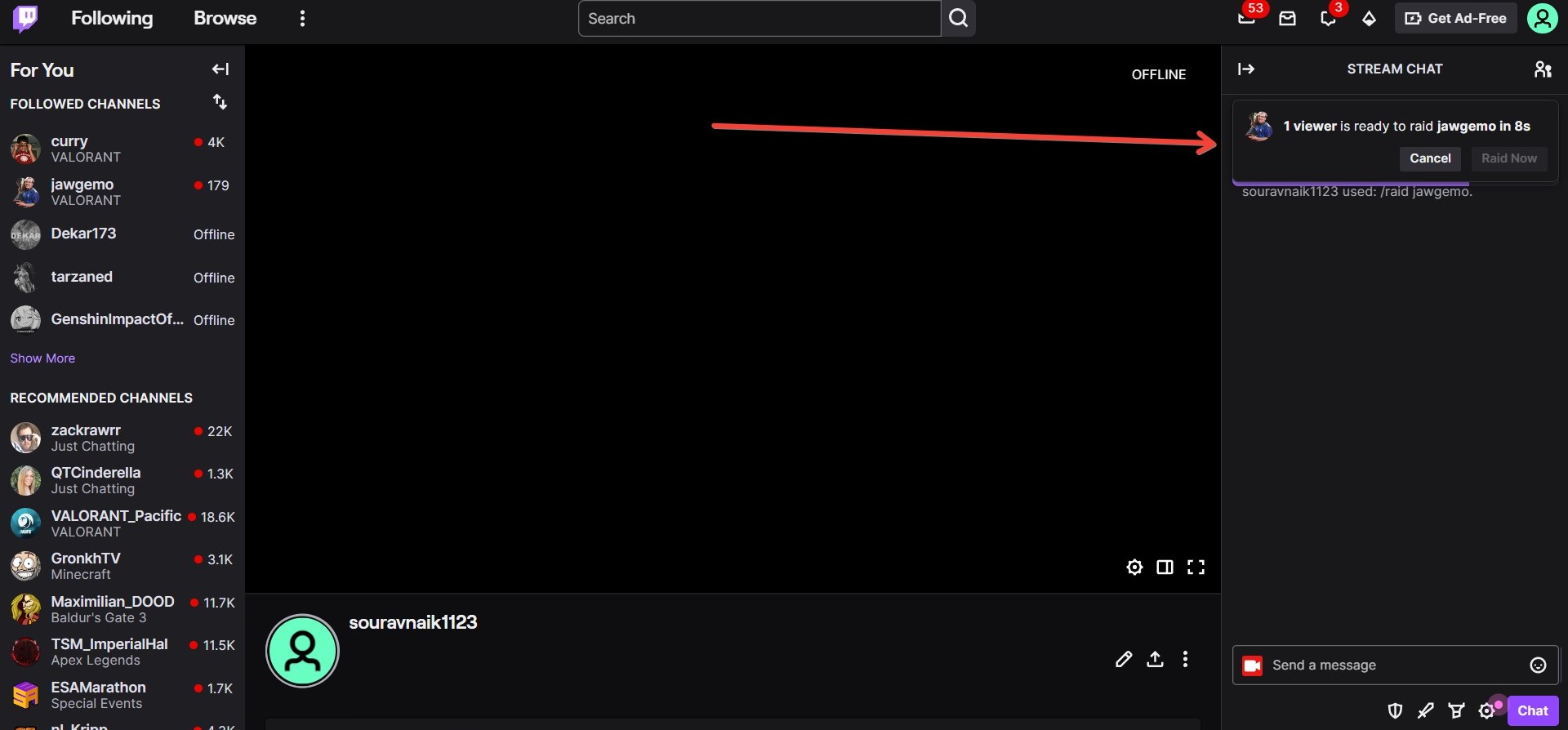
Step 3: After a countdown, click “Raid Now” to send your viewers to the other channel.
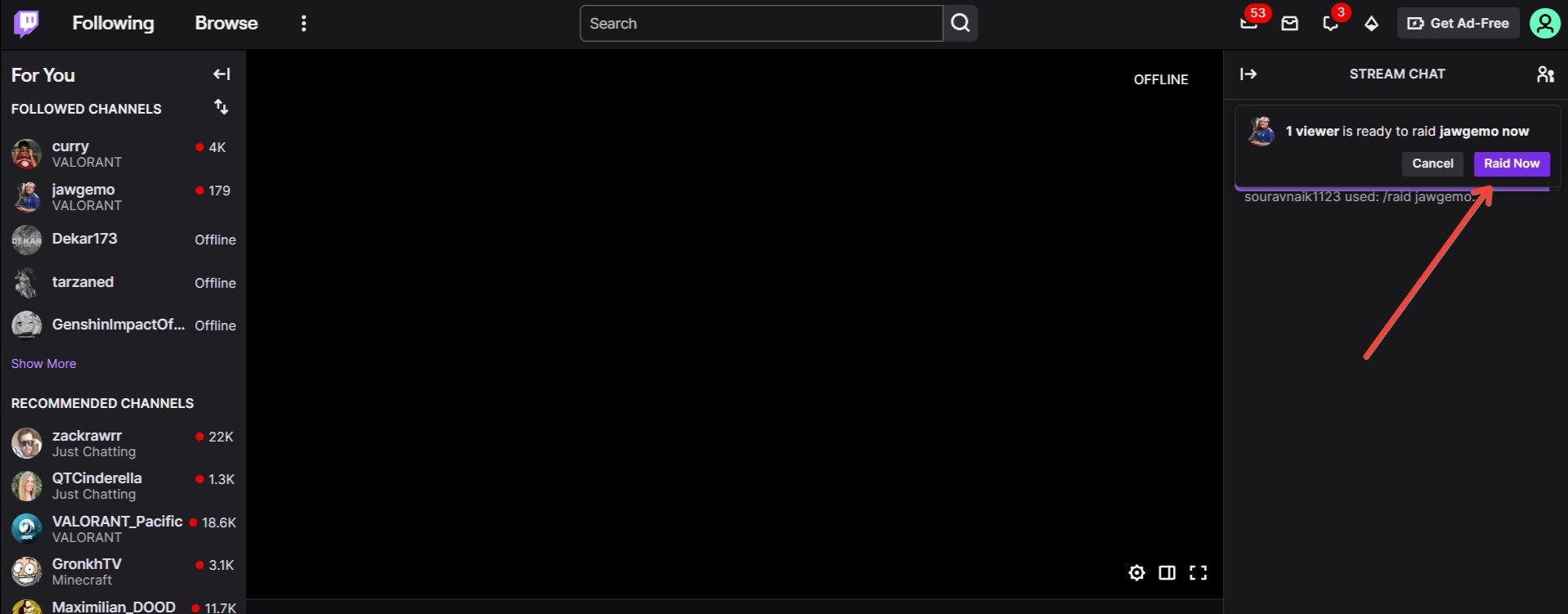
Step 4: If you wait, the raid will start automatically after the countdown.
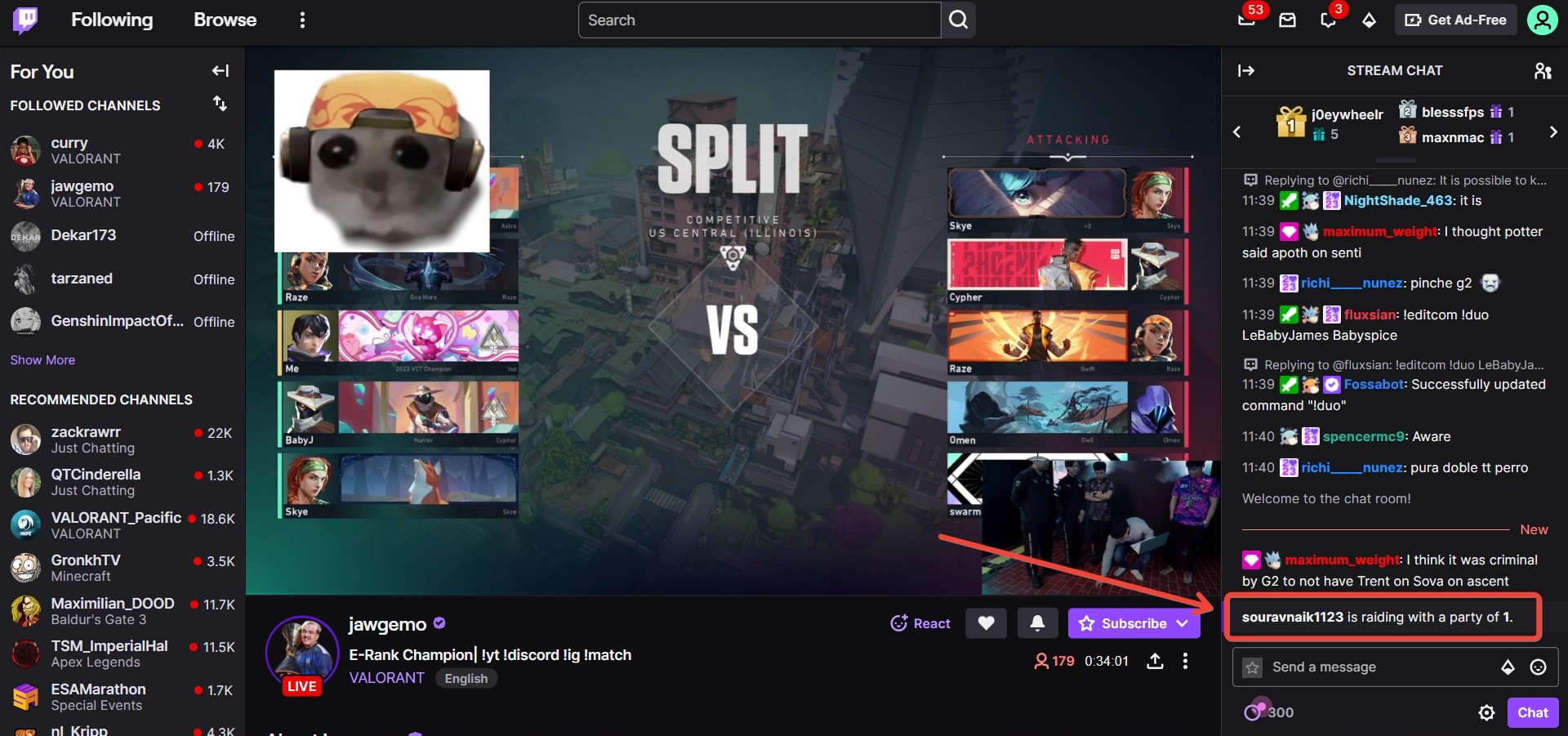
Method 2:
Step 1:Go to your Twitch Dashboard while you are live.
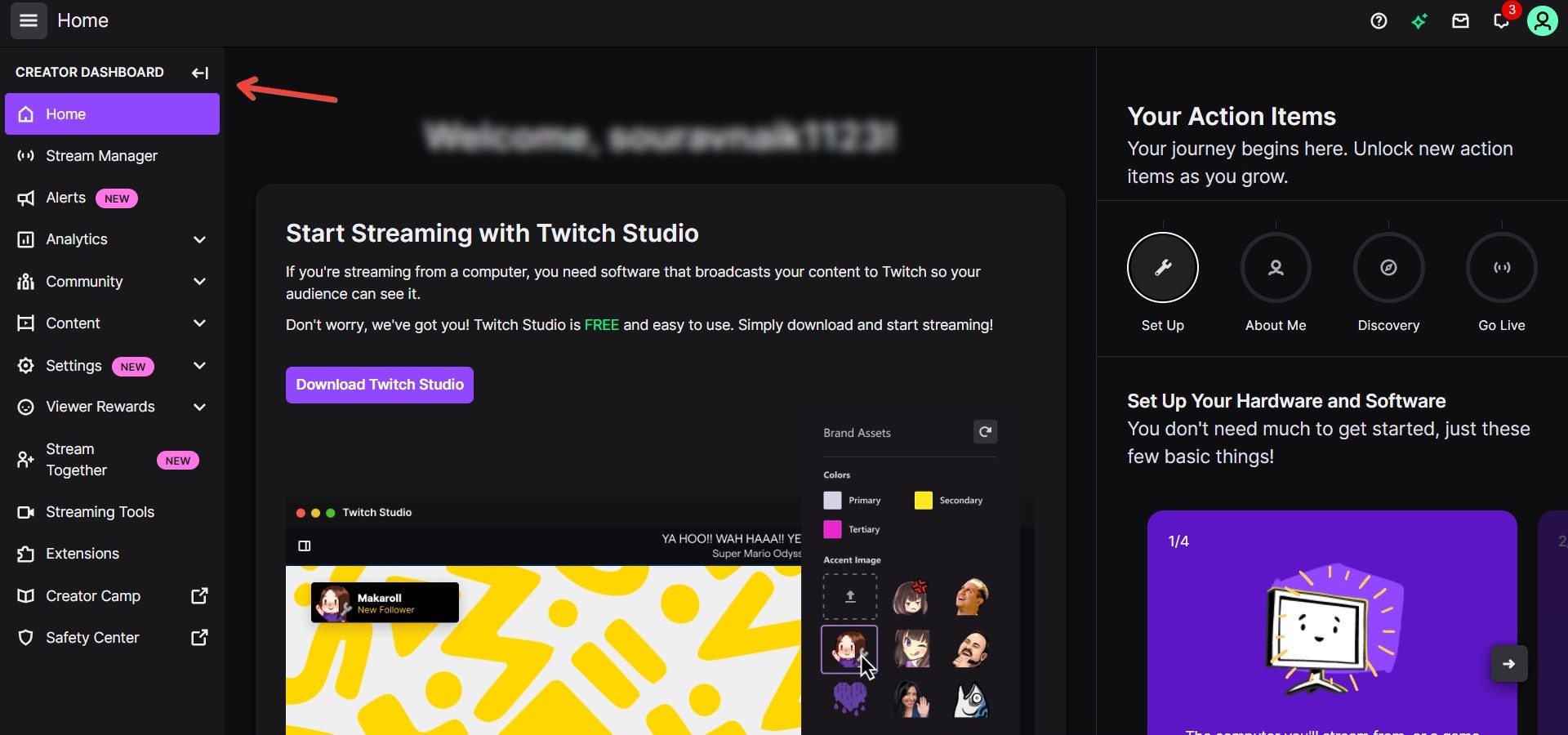
Step 2:Find the “Raid Channel” option under the Stream Manager section.
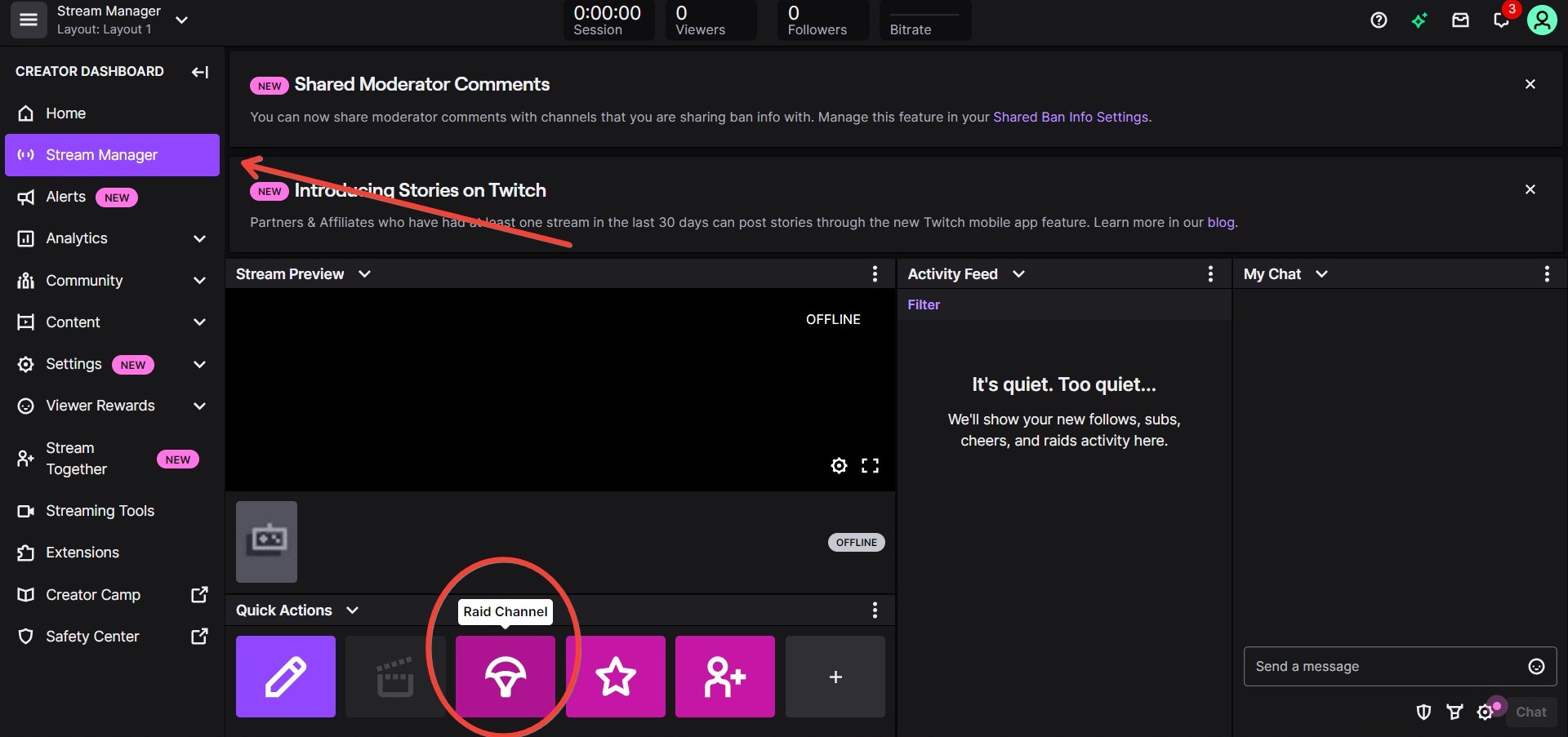
Step 3:Type in the name of the channel you wish to raid and select it.
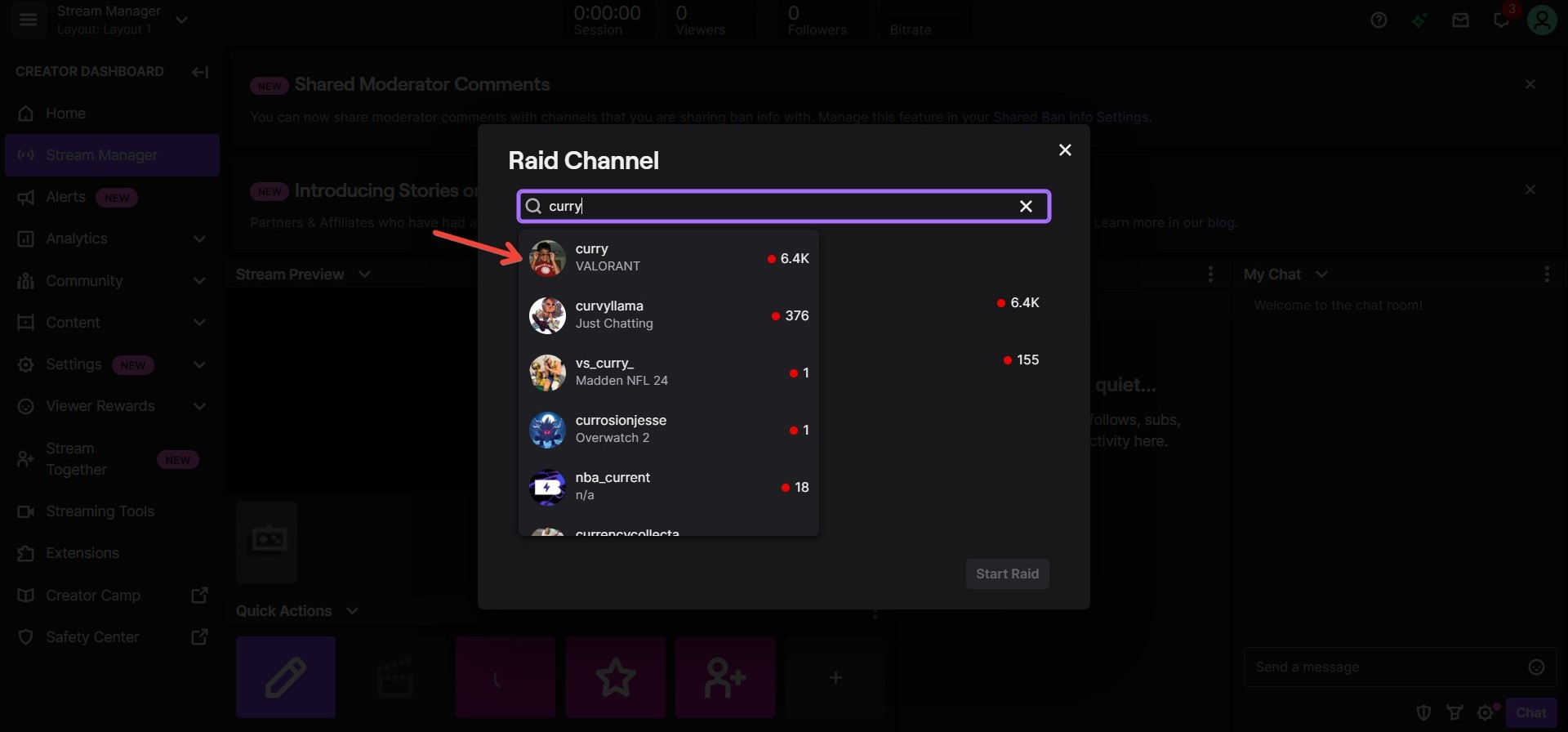
Step 4:Click the “Start Raid” button. This will begin the countdown and notify your viewers.
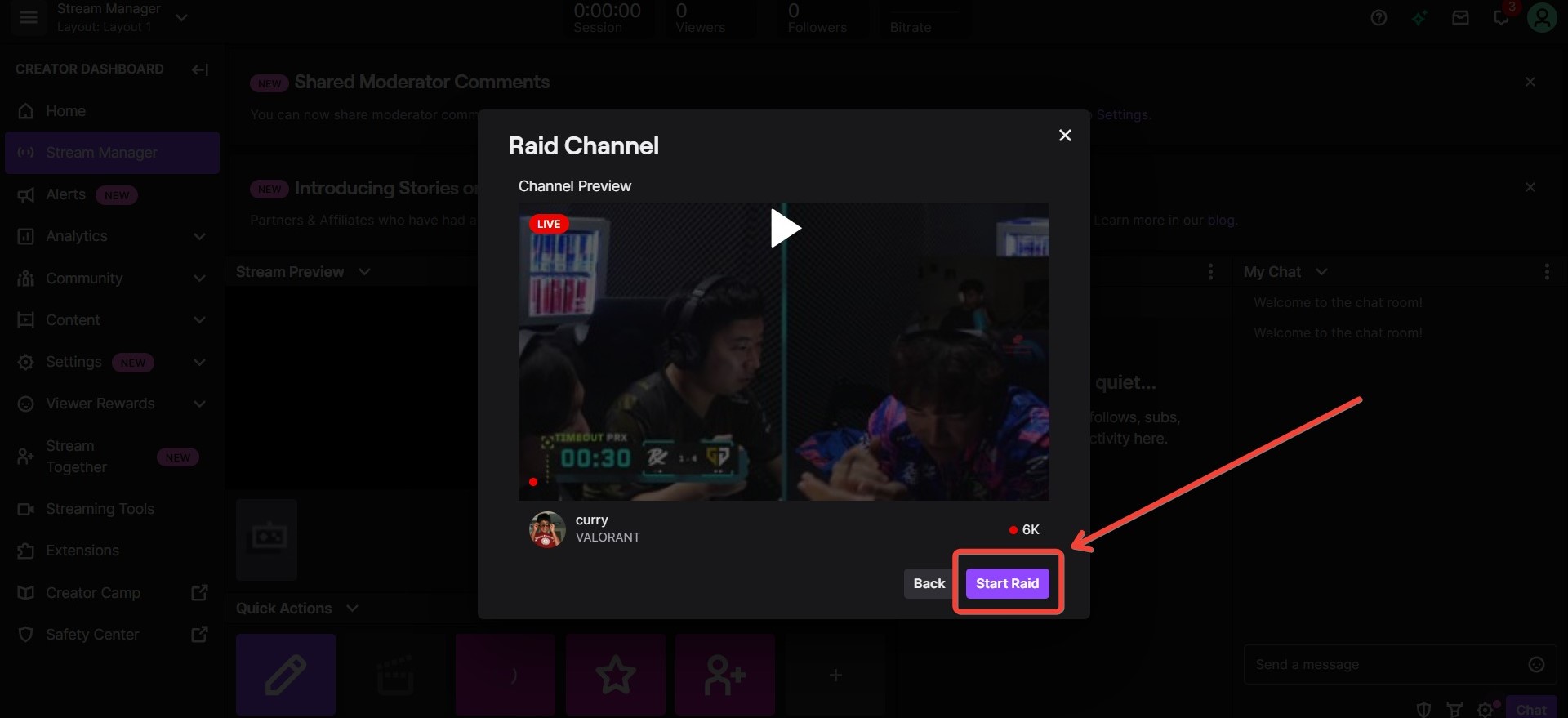
Step 5:After the countdown, the raid will automatically start, moving you and your viewers to the selected channel.
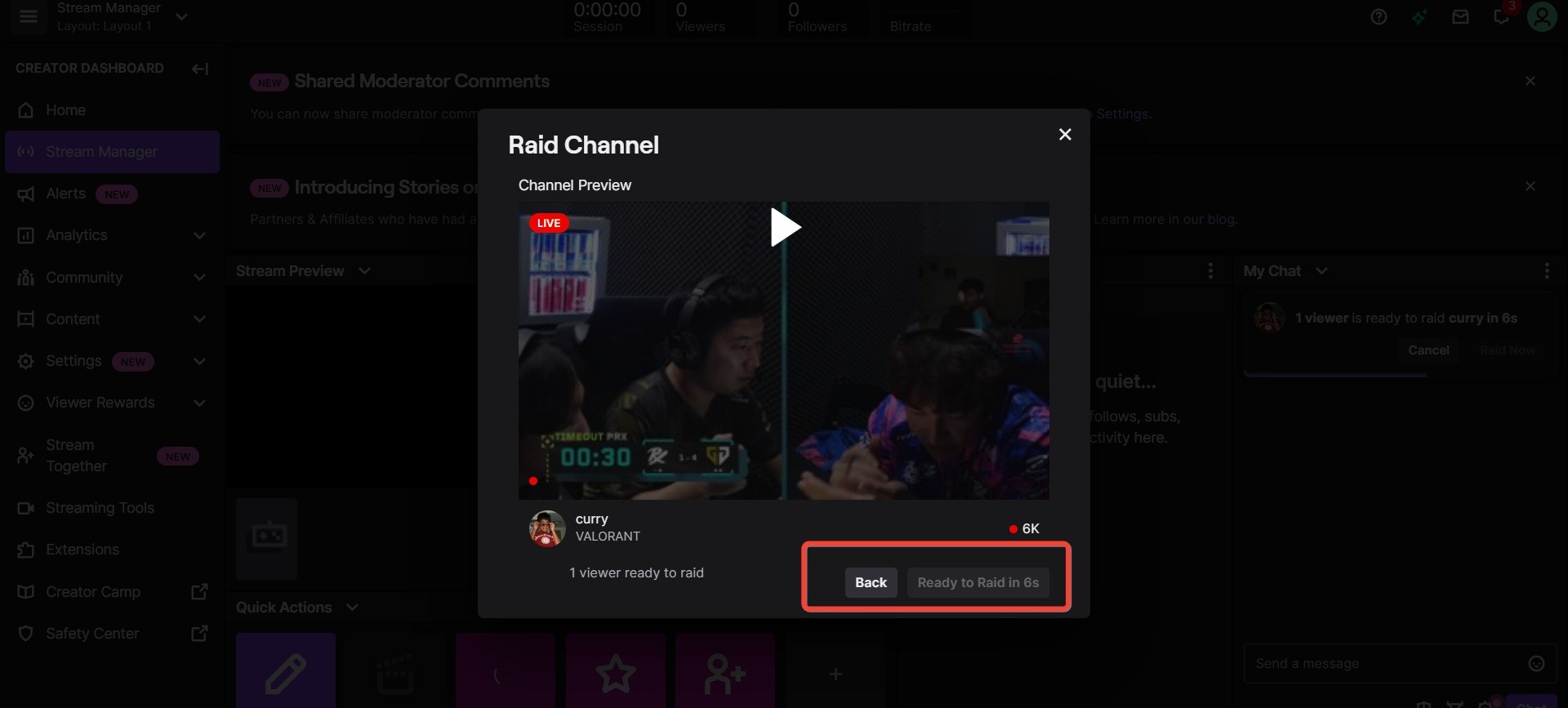
To start a Raid on your Android app, ensure you’re hosting a live session from your Twitch mobile app. The rest of the process is similar, as you have read above.
Post-Raid Actions
After the raid, streamers should thank the raided channel for the opportunity to raid and encourage their viewers to follow the raided channel. They can also host the raided channel to continue supporting them.
How to Respond to Incoming Raid
When a streamer receives an incoming raid, they should welcome the new viewers and thank the raiding channel for the opportunity to showcase their stream. They can also inform their viewers about the raided channel and encourage them to follow and support it. Streamers should be prepared for incoming raids by configuring their settings to enable alerts and notifications.
In conclusion, executing a successful raid requires proper preparation, knowledge of how to raid on Twitch, taking post-raid actions, and responding to incoming raids. Streamers can build a supportive streaming community and foster collaboration with other streamers by following these steps.
Community and Networking
Twitch Raids are a way to increase viewership and allow streamers to build connections with other streamers and their communities. Raids allow streamers to collaborate and support each other, leading to long-lasting friendships and even partnerships.
Building Connections
Networking is an essential part of streaming on Twitch, and Raids provides an excellent opportunity to expand one’s network. By Raiding other streamers, streamers can introduce themselves to new communities and connect with other streamers with similar interests. By doing so, streamers can create a community of streamers who support and help each other grow.
Moreover, Raids can also help streamers find potential teammates for collaborations or build relationships with other streamers that can lead to future collaborations. By networking with other streamers, streamers can find opportunities to collaborate on projects or even create a team to support each other.
Overall, Twitch Raids can be a powerful tool for building connections and networking with other streamers on the platform. By collaborating and supporting each other, streamers can create a strong and vibrant community of streamers who can help each other grow and succeed.
Managing Raid Settings and Safety
How to customize Raid Settings
To customize raid settings, Twitch streamers can navigate to the Creator Dashboard and look for the “Raids” section. Here, they can customize properties according to their preferences. For example, they can enable follower-only, emote-only, or slow modes to control incoming messages during the raid.
In addition, streamers can also set up a list of allowed or blocked words to prevent harassment. They can do this by navigating to the “Moderation” section of the Creator Dashboard and selecting “Blocked/Permitted List.” They can add words or phrases they want to block or allow in their chat during the raid.
Tips to Ensure a Positive Experience
To ensure a positive experience during the raid, Twitch streamers should set clear expectations for their viewers. They can do this by briefly introducing the streamer they are raiding and the type of content they produce.
Streamers should also have a plan to handle any unexpected content during the raid. They can enable follower-only, subscribers-only, or emote-only chats to prevent unwanted messages. In addition, they can appoint trusted moderators to help manage the chat during the raid.
If a viewer engages in harassment or other inappropriate behavior during the raid, the streamer can take action by banning or timing out the user. They can do this by clicking on the user’s name in the chat and selecting “Ban” or “Timeout.”
Overall, by customizing raid settings and taking steps to ensure a positive experience, Twitch streamers can create a safe and enjoyable environment for their viewers during the raid.
Video Guide:
Frequently Asked Questions
How do I participate in a Twitch raid as a viewer?
To participate in a Twitch raid as a viewer, simply wait for your favorite streamer to start a raid. Once they start the raid, you will be automatically redirected to their raiding channel. You can also opt out of the raid by clicking on the “Leave Raid” button on your screen.
What settings are available for managing Twitch raids?
Twitch offers several settings for managing Twitch raids. You can adjust the delay when you end your stream, the start of the raid, and the number of viewers sent to the other channel. They can also choose to deny all raids if they prefer.
How can I see who raided me on Twitch?
To see who raided you on Twitch, simply check your chat logs. When a raid occurs, the streamer who raided will typically announce it in chat. You can also check your channel analytics to see how many viewers were sent to your channel during the raid.
Why might a Twitch raid not work as expected?
There are several reasons why a Twitch raid might not work as expected. The most common reason is that the streamer who initiated the raid may have experienced technical difficulties or ended their stream earlier than expected. Additionally, the channel being raided may have been closed or unavailable during the raid.