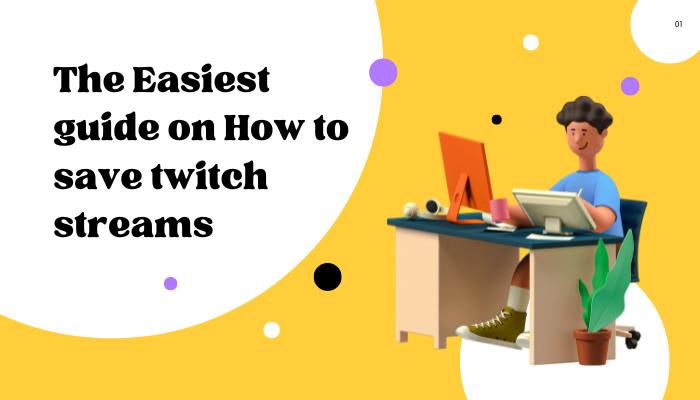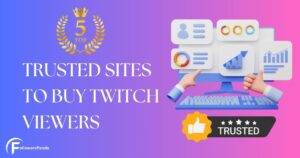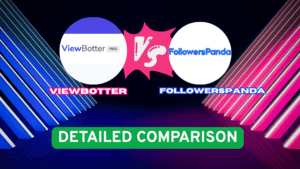For many live streamers, their streams are more than just videos. They are memories they create with followers. So saving these memories (err Streams!) is very important to them. If you, too, belong to that group, we understand your feelings.
To help streamers like you, here we are with a beginners’ guide on How to Save twitch streams.
Without much adieu, let’s jump in.
Can you save your Streams on twitch?
Yes, you can. If you are a part of the twitch community & stream often, you might have come across the word “VOD”. VOD is an acronym for Video on Demand. Simply put, it’s a collection or archive of all your live-streamed content.
If you are wondering How to save the twitch stream, trust us, this feature will be your best friend.
How to save streams on twitch?
There are three basic ways to save your streams on twitch. We will explore all of them one by one.
Method 1: Archive your Streams
This is the simplest & most straightforward way to save your streams in VOD format. Using this feature, you can archive (fancy term for “Save”!) all your streams & can republish them on your channel. Follow these simple steps to save and archive your streams.
Step1: Open the Creator Dashboard & navigate to the Setting button & click on it.
Step 2: You will see the 3 options, “Stream”, “Channel” & “Moderation”. Click on “Stream”
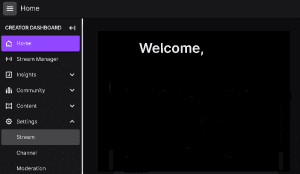
Step 3: Once you click on it, you will see the screen as shown below. Scroll down to the VOD setting & toggle the switch ON. This will enable the automatic archival of your streams.
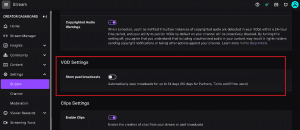
Note: If you are a standard user, your stream will be archived for 14 days. If you are a Prime user, twitch partner or Turbo user, you can save your stream for 60 days. After this period, your stream will be deleted automatically.
Method 2: Turn your Streams into Highlights
This is the extended version of Method1. This method is used if you want to save your Streams permanently.
Step 1: Navigate to the “Content” button on your Creator Dashboard & click on “Video Producer”.
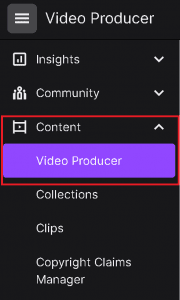
Step 2: Here, you will see all your past streams & uploads. Navigate to the stream you want to save permanently & click on the “Highlight” button as shown below.
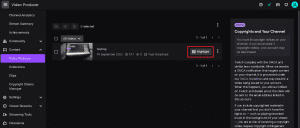
Step3: Once you click the button, you will see an editing menu. From here, you can decide what part of the VOD you want to save. If you want to save the whole VOD, stretch the bar to the end & click on “Publish Highlight”. You are done!
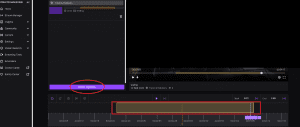
Method 3: Save twitch stream on your Device
On twitch, you have an option to save your stream on your device as soon as you complete your stream. But if you fail to do so, there is still an option to save a twitch stream on your device.
Step 1: Navigate to the “Content” button on your Creator Dashboard & click on “Video Producer”.
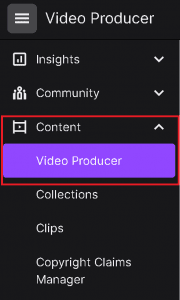
Step 2: Here, you will see all your past streams & uploads. Navigate to the stream you want to save permanently & click on the three dots.
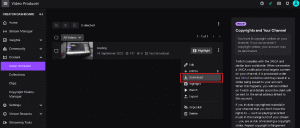
Step 3: From the drop-down menu, click on “Download”, & the downloading will start shortly
You can also check out this video guide from Gauging Gadgets on How to save twitch streams. We have also covered topics like understanding Twitch lingo on our blog, you should check them out too.
Final thoughts
Saving twitch streams is super easy. We hope this guide on How to save twitch streams will help you in your streaming journey. For more such informative & helpful information, stay tuned!
Was this How to save twitch streams guide helpful? Do let us know in the comment section and also visit us for more guides here.
FAQs:
- Can I save my twitch streams on my computer?
Yes, you can. Refer to our method no. 3 for more details
- For how many days can I archive VOD?
If you are an Amazon Prime user, twitch Partner or twitch Turbo user, you can archive VODs for 60 days. If not, you can archive it for 14 days.
- What is VOD?
VOD or Video on Demand is an archive of past streams of any twitch channel.
In the end, it’s all about the community you build on Twitch. Understanding your audience and learning how to engage them effectively can make all the difference. For instance, using Twitch chat effectively can help you connect with your viewers on a deeper level.