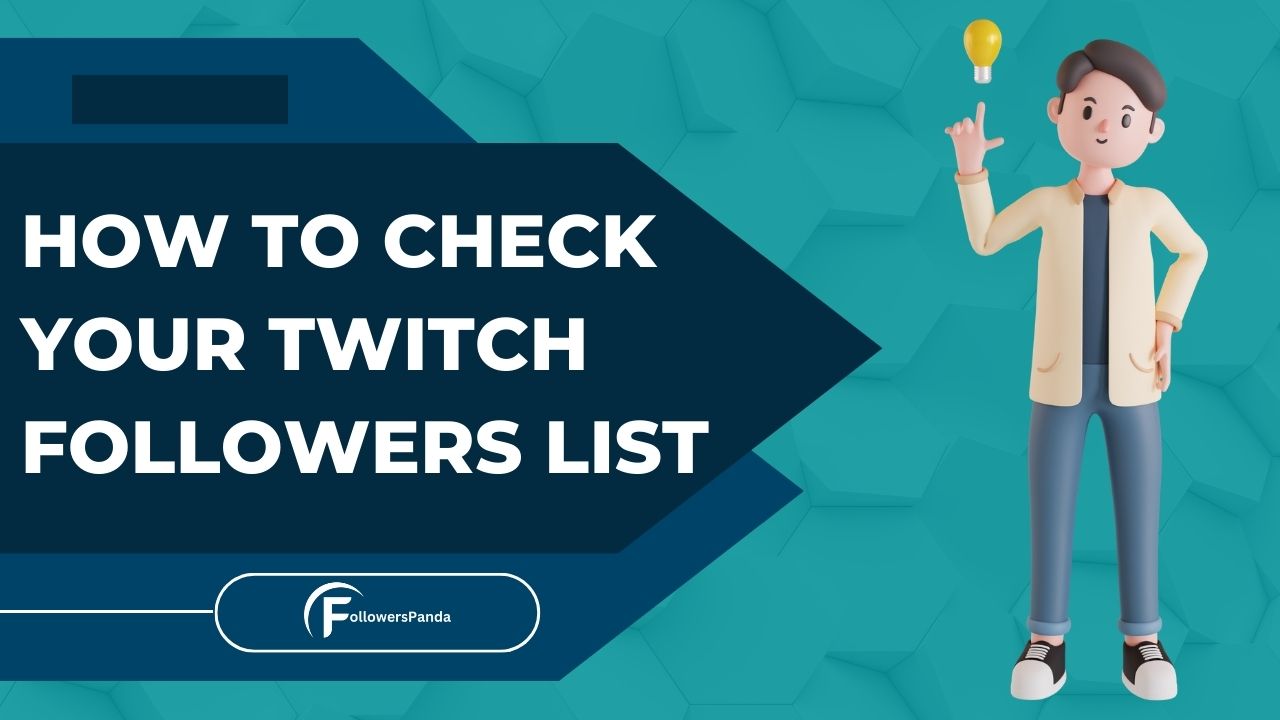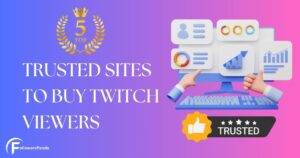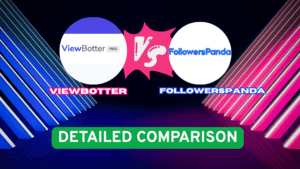Are you starting to make your mark as a Twitch streamer? It’s exciting to see new followers join your journey! Knowing who follows you can help you connect better with your audience and grow your channel. Whether you’re curious about your follower count or want to discover who’s tuning in, this guide will show you how to easily check your Twitch followers list. Let’s dive in and get closer to your Twitch community!
Check Who Follows You on Twitch (2024)
Twitch allows streamers to directly view their followers, a crucial feature for personalizing content and enhancing viewer engagement. This capability is essential for growing your channel and understanding audience preferences.
| Metric | Description | Average Value |
|---|---|---|
| Daily New Followers | Average number of new followers gained daily | 50 |
| Weekly Growth Rate (%) | Average percentage growth of followers per week | 5% |
| Follower Retention Rate (%) | Percentage of new followers who stay after one month | 60% |
This data table showcases key metrics related to Twitch channel growth, including daily new followers, weekly growth rate, and follower retention rate. It provides insights into how effectively a Twitch channel attracts and maintains its audience, offering a snapshot of channel performance over time.
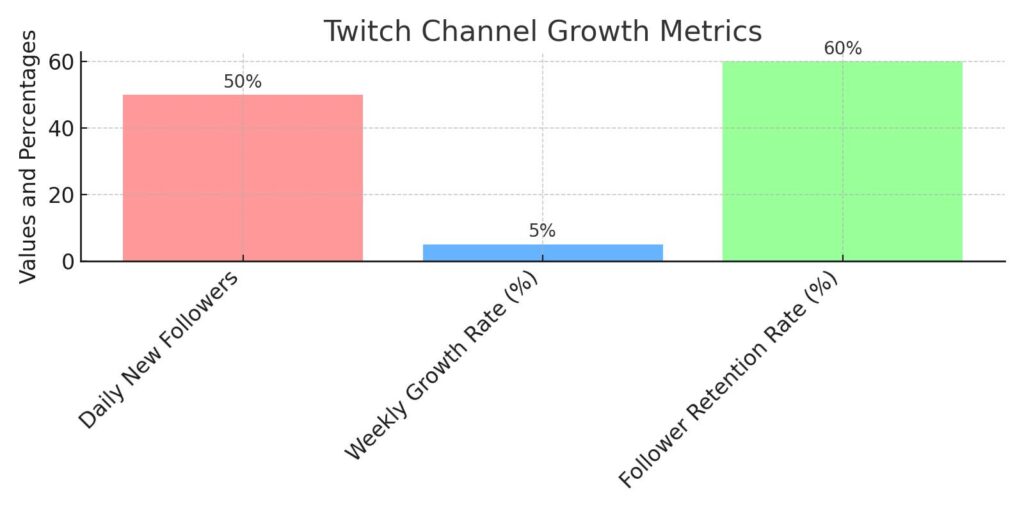
This bar graph visually represents Twitch channel growth metrics, highlighting daily new followers, weekly growth rate, and follower retention rate. It effectively illustrates the scale of audience acquisition and retention, helping streamers gauge their channel’s growth and engagement levels over specific periods.
Check Your Twitch Followers List on Desktop (PC, Mac)
When you’re at your desk, managing your Twitch channel becomes a breeze. On your PC or Mac, you have full access to Twitch’s comprehensive features, including the complete list of your followers. This is perfect for streamers who want to engage deeply with their community by exploring who’s following and how their audience is evolving. With a few simple steps on the desktop version of Twitch, you can not only see your total number of followers but also dive into detailed interactions. Ready to enhance your streaming experience? Let’s go through how you can keep up with your followers using the desktop version of Twitch.
Step 1: Open Twitch, then click on your profile icon located in the top-right corner to get started.
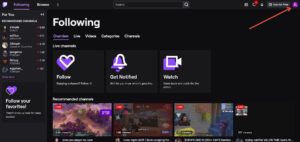
Step 2: When the menu pops up, select “Creator Dashboard” to dive into the settings tailored for creators on your account.

Step 3: From the left-hand menu, select “Followers List” to view everyone who’s following you on Twitch.
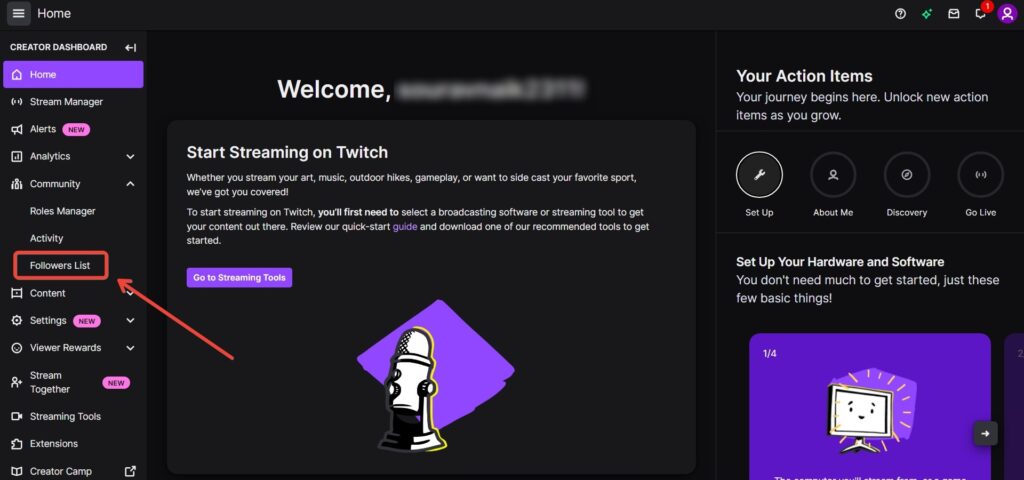
Step 4: Now you can see everyone who follows you on Twitch. On this page, you can effortlessly add followers as friends, follow them back, or send them messages.
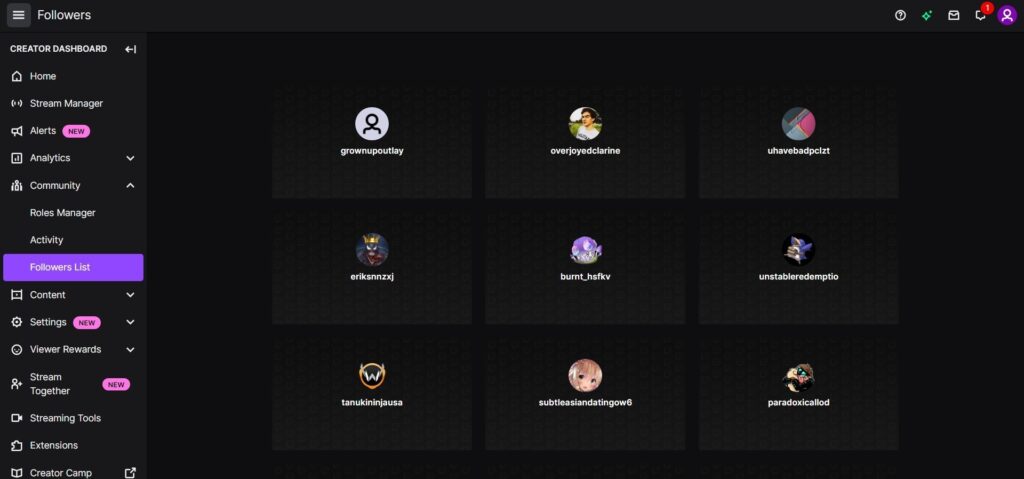
Check Your Twitch Followers List on Mobile (Android, iOS)
While on the go, you might want to peek at how your Twitch channel is doing. It’s important to note that the Twitch mobile apps for Android and iOS don’t show you the full list of who follows you. You can, however, quickly check how many followers you’ve gained. For those times when you want to see each follower’s name, you’ll need to switch to the web version of Twitch through a browser. Don’t worry, we’ve got you covered with easy steps for both methods, so you can stay connected with your audience, no matter where you are.
Step 1: Launch the Twitch app and tap on your profile icon located at the top-left corner. This action will navigate you directly to your account settings page.
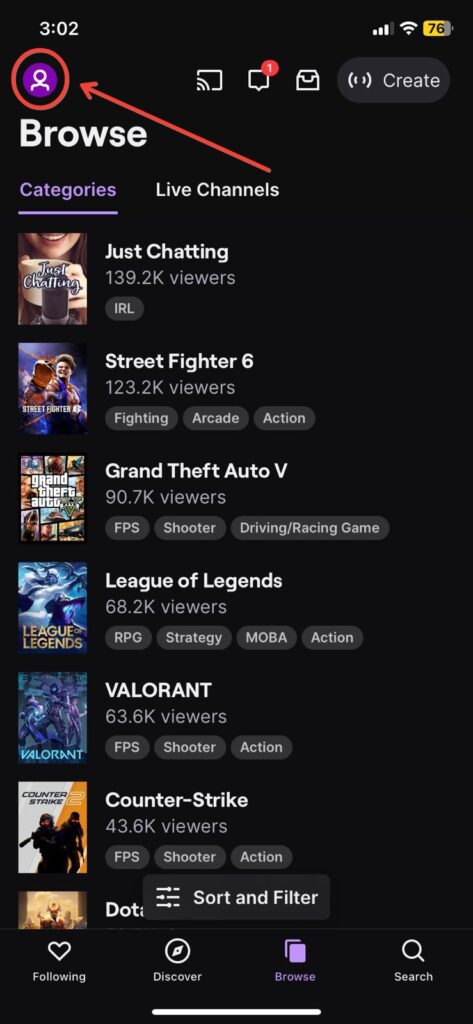
Step 2: Next, tap on your profile picture to see your follower count. Remember, the Twitch mobile app doesn’t let you see the full list of your followers; tapping on the follower count won’t show more details. For a full view of who’s following you on Twitch using your Android or iOS phone, follow the steps below for a handy workaround.
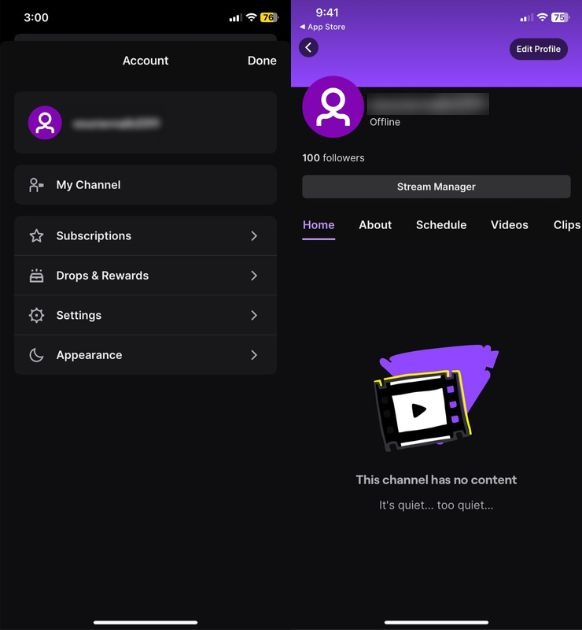
Step 3: Open your preferred web browser and navigate to the Twitch website. Twitch will initially direct you to its mobile version, which does not support signing in. To overcome this, tap on the vertical three dots icon in your browser and select “Desktop site.” This action will switch you to the desktop version of Twitch on your phone, allowing full access to your account.
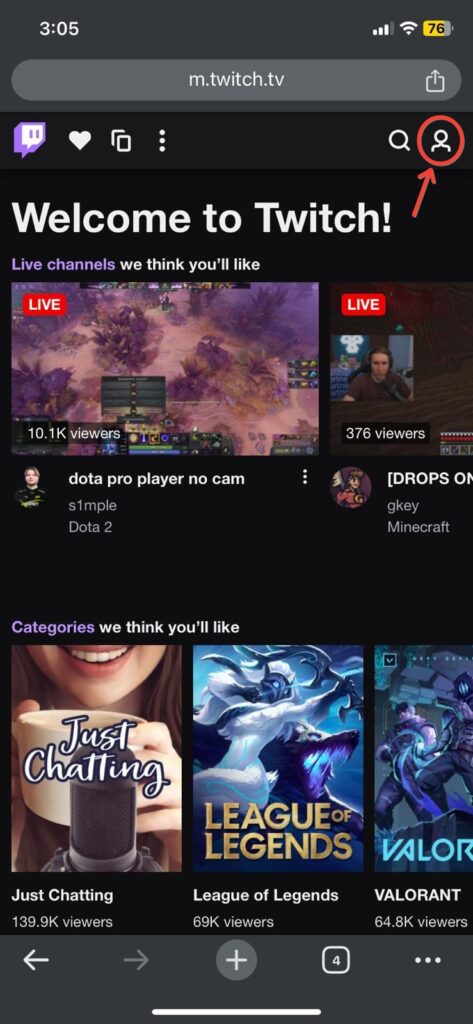
Step 4: Now you’ll be viewing the web version of Twitch in your mobile browser. Once there, press the “Log In” button located at the top-right corner to sign into your account.
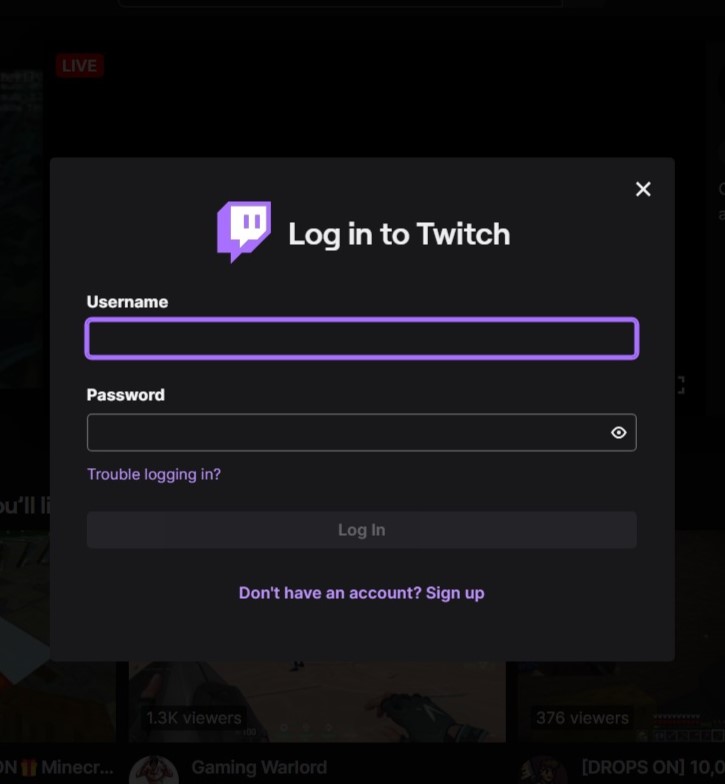
Step 5: After logging in, follow the same steps as you would on the web version to view your followers. Simply tap on your profile icon and select “Creator Dashboard” to proceed.
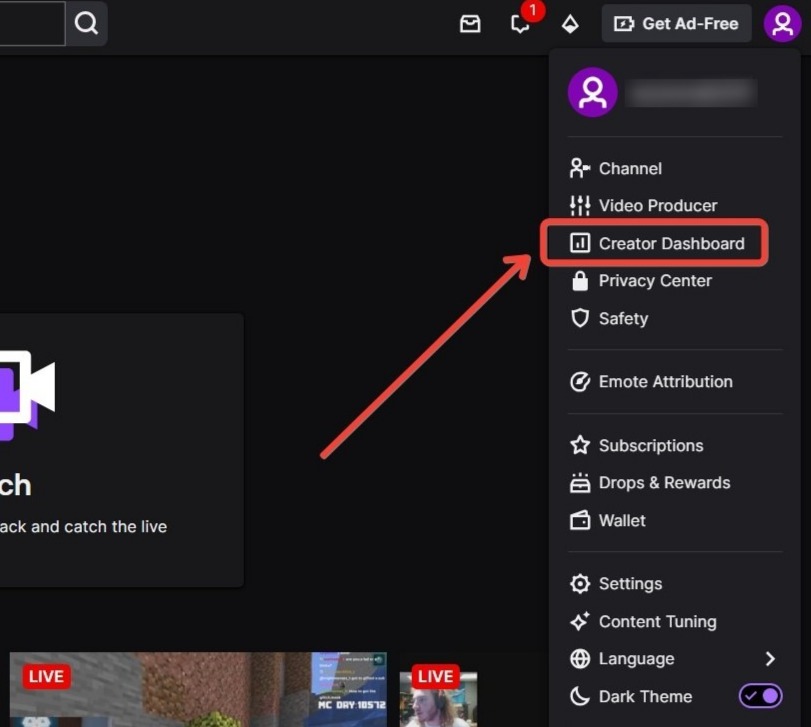
Step 6: Tap on “Followers List” from the left sidebar, and you’ll be able to access your Twitch followers list directly from your phone.
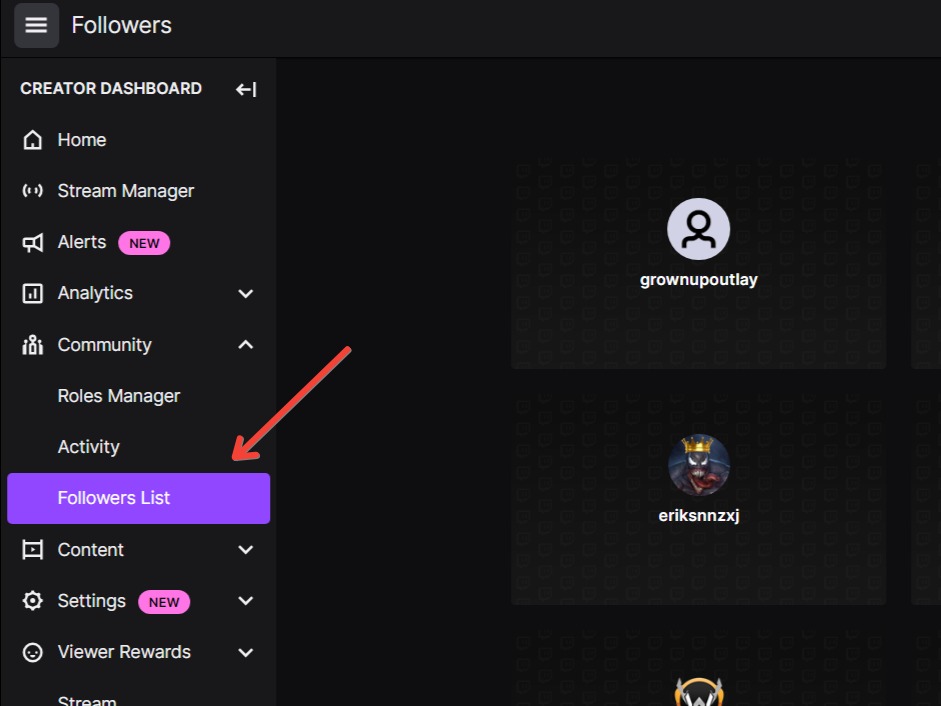
Check Your Twitch Followers Easily
And there you have it! Now you know how to check your Twitch followers list, a must-know for any new creator. We hope this guide has cleared up any confusion and helps you engage more closely with your audience. As you explore Twitch, remember to also check out our guides on hosting an online movie party and streaming from your PS5. Dive into these activities and make the most of your Twitch experience!
Video Guide
Frequently Asked Questions
Can I see who unfollowed me on Twitch?
Twitch does not provide a direct feature to see who has unfollowed you. However, you can use third-party tools or apps that track your follower changes over time to get this information.
How often should I check my Twitch followers list?
The frequency of checking your followers list can depend on your streaming goals. If you’re actively trying to grow your channel and engage with your audience, checking weekly might be helpful. This allows you to recognize and possibly interact with new followers.
Is there a limit to the number of followers I can follow back on Twitch?
No, Twitch does not set a limit on the number of users you can follow. However, it’s best to follow channels that you are genuinely interested in to keep your feed relevant and engaging.
Can I export my Twitch followers list?
Twitch does not offer a direct option to export your followers list from their platform. If you need to manage your followers in a more detailed way, you might consider using third-party tools that can connect to your Twitch account and provide more advanced analytics and data management options.