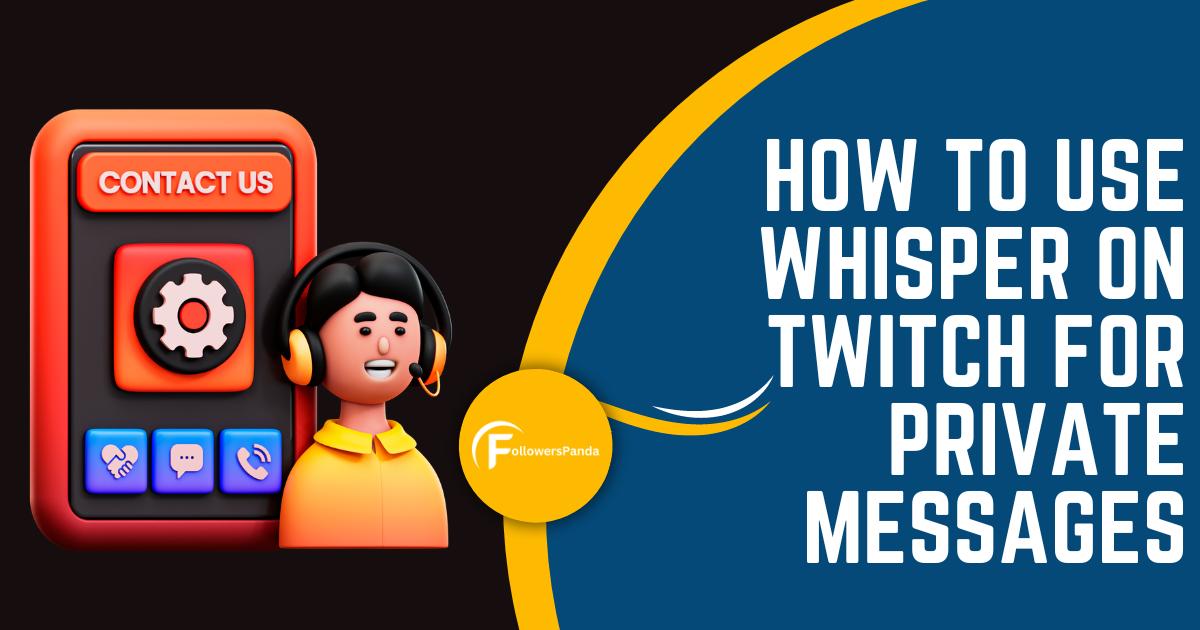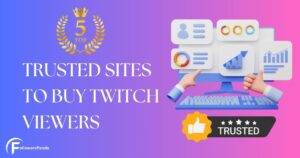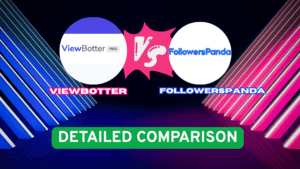Sometimes, you might want to connect with someone on Twitch without using the stream chat. It could be a person making you laugh with their jokes or a friend you’d like to catch up with.
But how can you reach out privately without interrupting the stream? The answer is simple: send them a whisper. Let’s dive into what whispers are and how to use them on Twitch.
How to Use Whispers on Twitch
Sending whispers on Twitch is as simple as changing your Twitch username, whether you’re on your phone or desktop. To start a whisper, you can click on the whisper button or open a chat with the person you want to message.
You can even send whispers to someone who is offline. When they come online, they’ll see the alert on their Whisper button.
Let’s look at the various ways you can send whispers on Twitch.
How to Whisper on Twitch (Android and iOS)
There are three ways to whisper from your Twitch mobile app.
How to Whisper Someone From a Chat
- On the chat stream, tap the username of the person you want to send a whisper to. A small window with the user’s info and other options like Follow, Whisper, and Block will open.
- Tap the Whisper option to open a private chat room. Type your message or whisper and hit enter to send it.
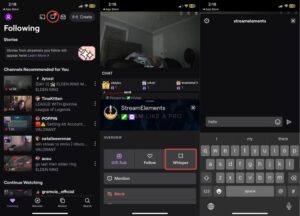
Whisper Someone Using the Whisper Button
- Open the Twitch app.
- Tap the Whisper button, which is right next to the Notifications button.
- On the Whispers page, you will see the Recently Whispered or Recent option with the history of your previous whispers. From the history list, tap a username to send a whisper to that person again.
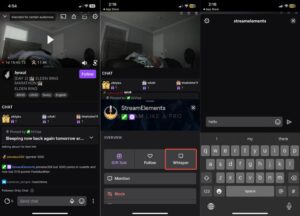
The other option will be to tap Start a Whisper. A new page will open with a Start a whisper search bar on top. Search for the username of the person you want to whisper to. When the name appears, tap it, and start the conversation.
How to Whisper Someone By Searching Their User Name
- On the Twitch app’s Home Page, tap Search on the bottom menu to search for a person by their username.
- A Go to [friend’s username] will appear. Tap on it to open the user’s profile.
- Tap on the three-dot menu on the profile page, and a menu will pop up from the bottom.
- Tap Whisper [friend’s username].
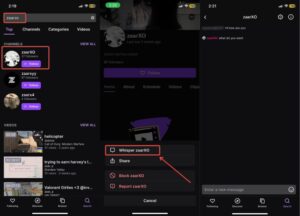
How to Whisper on Twitch From Your Desktop
Open the Twitch website on your browser and try the following three ways.
How to Whisper Someone in a Stream
On a chat stream, just click the username of the person you want to send a whisper to. A small window with the user’s profile picture and the Whisper button will open.
Click the Whisper button to open a private chat room and send your message or whisper.
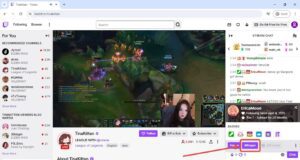
Whisper Someone With the Whisper Button
The Whisper button is located on the top right of the Twitch web app between the Notifications and Get Bits buttons.
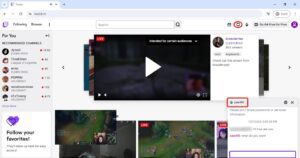
Tap on the Whisper button, and the history of your earlier whispers will open up in the Whispers window.
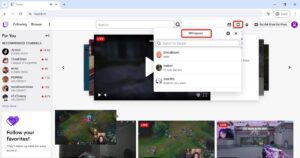
Click the username of the sender to whom you wish to send a whisper again.
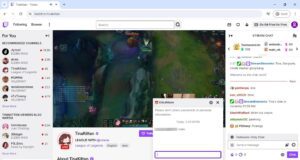
A private chat window of your whisper history with that person will open up. If you wish to send a whisper to someone for the first time, search for their username in the Search Bar on top.
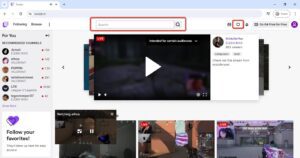
As you start typing, the matching usernames will start showing. Tap the username and send your whisper to the chat window.