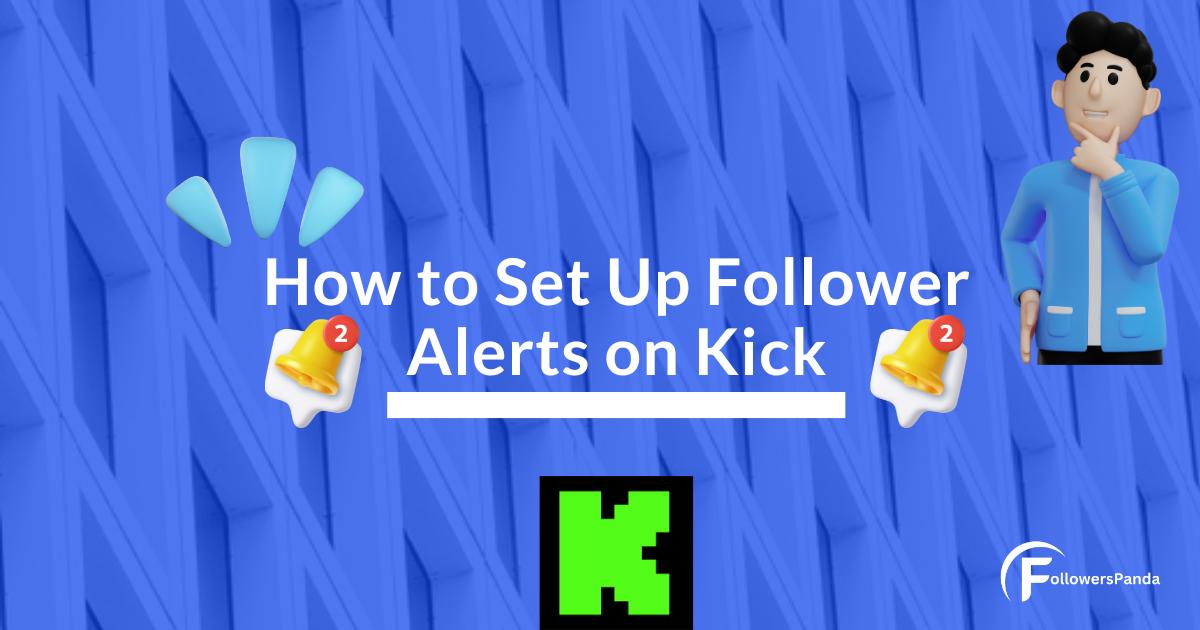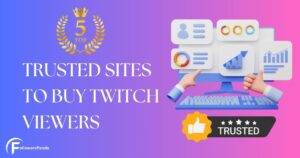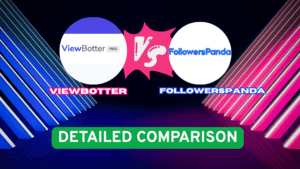Setting up follower alerts on Kick is a great way to engage with your viewers and show appreciation for their support. Here’s a step-by-step guide to help you set up these alerts using BotRix and OBS Studio.
Adding follower alerts to your Kick stream can enhance viewer engagement by providing instant acknowledgment of new followers. This guide will walk you through the process using BotRix and OBS Studio.
Steps to Set Up Follower Alerts on Kick
Below are the detailed steps that you can follow to get alerts on kick whenever you get a new follower.
Step 1 – Integrate BotRix with Your Kick Channel
To get started, you’ll need to integrate your Kick channel with BotRix, a third-party tool that allows you to create custom alerts.
1. Create an Account on BotRix:
Visit botrix.live and sign up for an account.
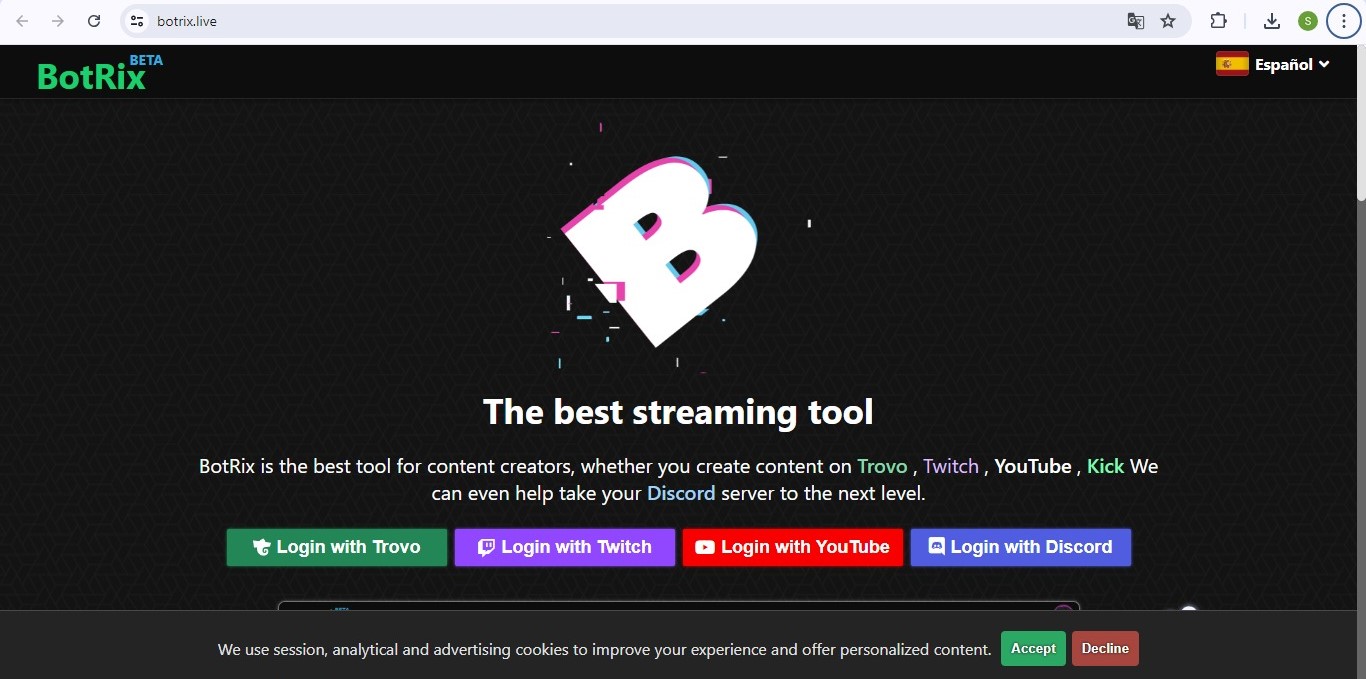
Once registered, log in to your dashboard.
2. Link BotRix to Your Kick Channel:
In BotRix, click on “Sign In with Kick.”
Navigate to your Kick Creator Dashboard, go to “Community,” and then “Moderators.”
Add “botrixlive” as a moderator for your channel.
Visit kick.com/botrixlive and enter your linking code to complete the integration. You should receive a confirmation message.
Step 2 – Set Up Follower Alerts on BotRix
Once integrated, you can set up follower alerts.
1. Access Settings:
In your BotRix dashboard, go to “Settings” for your Kick channel.
Navigate to “Alerts” on the left menu and select the “Followers” tab.
2. Customize Your Alerts:
You can adjust the text, font, size, color, and animation of your follower alerts.
Make sure to save your customizations.
3. Get Your Widget URL:
Copy the URL provided for your follower alerts widget.
Step 3 – Add Follower Alerts to OBS Studio
Next, you’ll need to add these alerts to your OBS Studio setup.
1. Open OBS Studio:
If you haven’t already, download and install OBS Studio from obsproject.com.
2. Add a New Source:
In OBS, click the “+” button under the “Sources” panel.
Select “Browser” from the list of source types.
3. Paste the Widget URL:
Name your new source (e.g., “Follower Alerts”) and click OK.
In the URL field, paste the widget URL you copied from BotRix.
Adjust the width and height to fit your stream layout, then click OK.
4. Position the Alert:
Resize and move the alert box to your desired location on the stream overlay.
Additional Tips for Customization
1. Testing Alerts:
Before going live, test your alerts to ensure they appear correctly.
You can do this by using the test alert function in BotRix or OBS.
2. Adjusting Settings:
If you need to make changes, simply update the settings in BotRix and refresh the browser source in OBS.
Conclusion
Setting up follower alerts on Kick is an effective way to keep your viewers engaged and appreciated. By following these steps, you can easily integrate and customize alerts that enhance your streaming experience. This not only makes your stream more interactive but also helps in building a loyal community of followers.
Frequently Asked Questions
1: What is BotRix?
BotRix is a third-party tool that helps streamers create custom alerts, including follower and subscription alerts, for their Kick streams.
2: Can I use other tools besides BotRix for follower alerts?
Yes, there are other tools like Streamlabs and KickBot that also offer similar functionalities for setting up follower alerts.
3: How do I test my follower alerts before going live?
Both BotRix and OBS Studio offer test alert functions. In BotRix, you can find this in the settings menu under the alerts section. In OBS Studio, you can use the preview feature to test the alerts.
4: Do I need to pay for BotRix to use follower alerts?
BotRix offers both free and premium plans. The free plan includes basic alert functionalities, while the premium plan provides additional customization options and features.