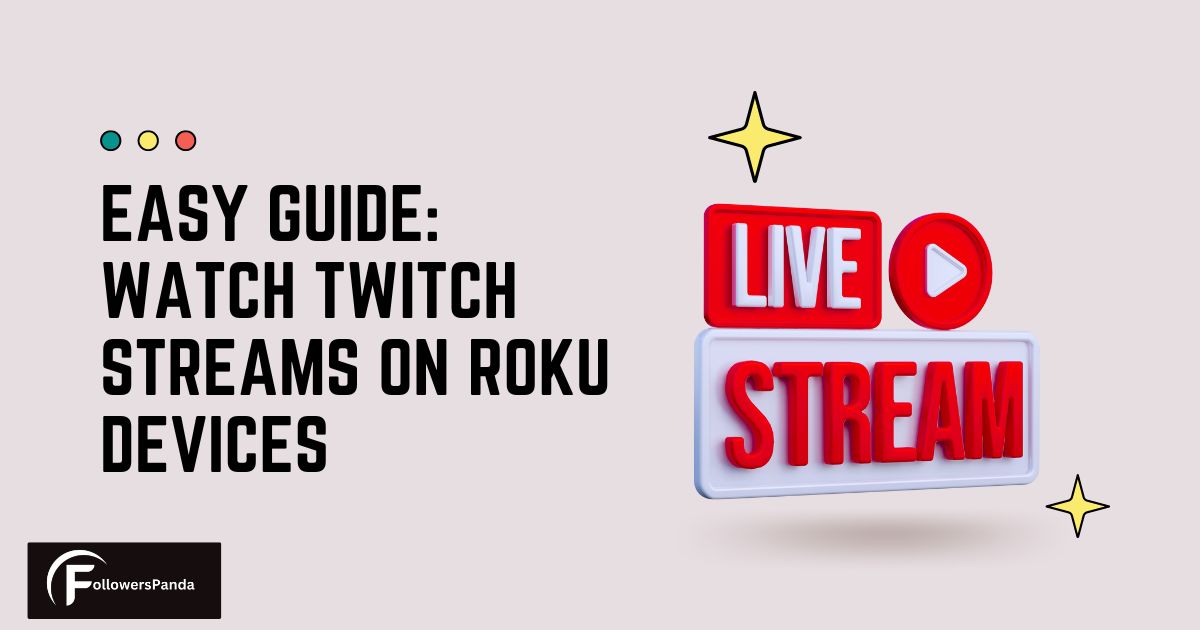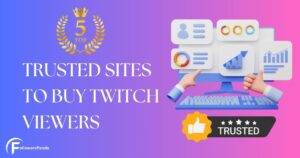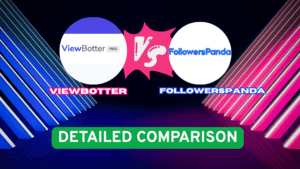Streaming content from Twitch on your Roku device merges the expansive world of gamers and live streaming with the convenience of your Roku TV. Twitch is a widely popular streaming platform that offers a window into the lives of millions of content creators and their diverse communities. Whether you’re a dedicated follower of specific channels or a casual viewer, accessing Twitch on a Roku device allows you to enjoy live gaming sessions, Esports, and IRL broadcasts on a larger screen right from the comfort of your living room.
Twitch, which is now owned by Amazon, was removed from the Roku devices in 2017 so that it would be exclusive to Fire TV, which is Amazon’s own streaming service. While that being done, you can still watch Twitch on a Roku device. There are workarounds, such as using a code to add an unofficial Twitch app channel or casting Twitch from another device to your Roku. These methods may involve a few extra steps, but they ensure that you won’t miss out on your favorite Twitch content.

To get Twitch on your Roku, you can add the channel with a code through Roku’s online portal, or if you prefer, use screen mirroring options with other devices such as your smartphone or computer. The process is straightforward, and once set up, it provides a seamless viewing experience of live streams integrated into Roku’s user-friendly interface. This solution offers a bridge between the vast selection of entertainment on Twitch and Roku’s accessible streaming service.
Setting Up Twitch On Roku
Before you can enjoy the vast array of content on Twitch through your Roku device, you need to know how to access Twitch. You have two primary options: adding the official Twitch channel, although an older version since the app was removed from the Roku channel store in 2017, or using unofficial third-party channels.
Adding The Official Twitch Channel
Please note that this method will only work if you downloaded Twitch on Roku previously before it was taken down by Amazon.
Step 1 – Navigate to the Roku website and log in to your Roku account.
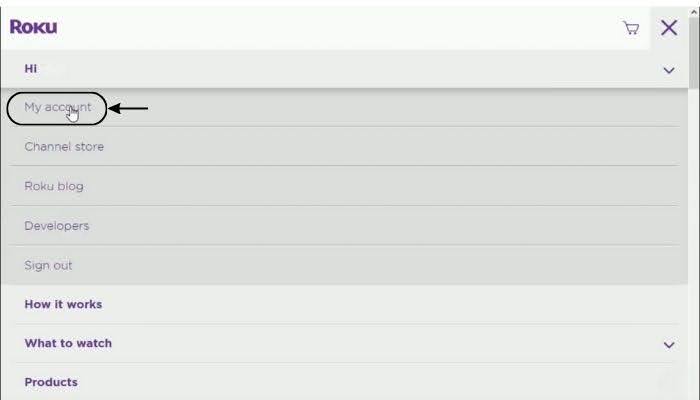
Step 2 – In the ‘Manage Account’ section, find and select the ‘Add channel with a code’.
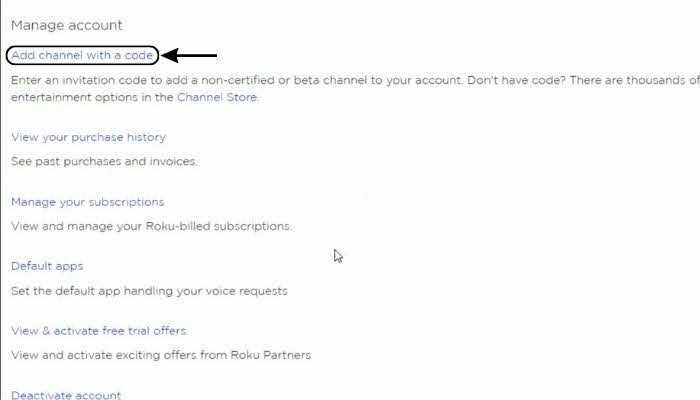
Step 3 – Enter ‘twitchtv’ as the code and select “Add Channel“.
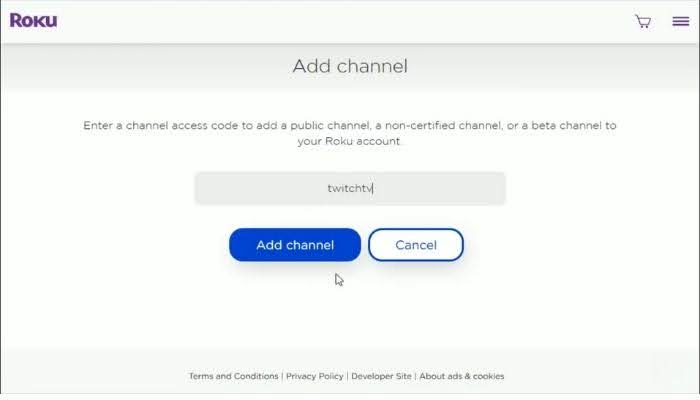
Step 4 – You may see a warning message since the Twitch channel is no longer officially supported; click “OK” to proceed and download the Twitch app.
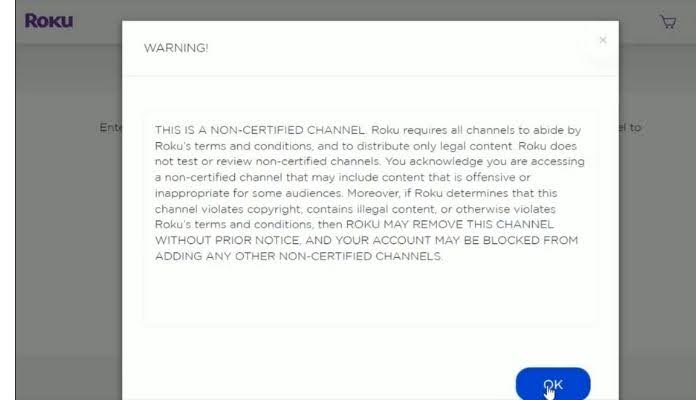
This Twitch app doesn’t have the best user interface as it is no longer an official app to get regular updates. Once you have installed the app, you need to use your Twitch account.
Using Unofficial Channels
For unofficial options, Twoku has become a popular choice. It is a free channel from Roku Channel Store which lets you watch streams and vods just like Twitch’s official app. To download this app, the steps are similar.
Step 1 – Go to the Roku website and sign in to your account.
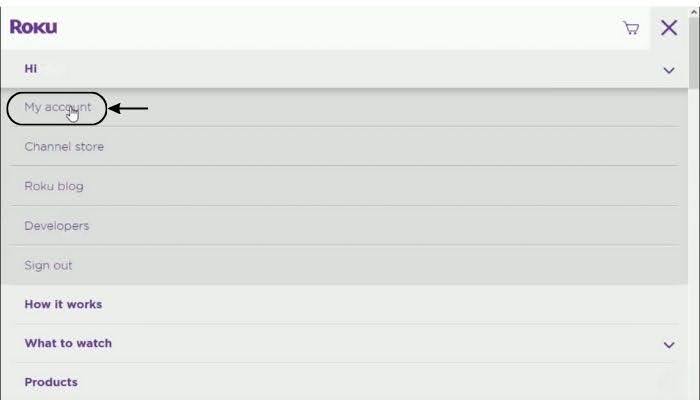
Step 2 – Look for the “Add channel with a code” under the “Manage Account” section.
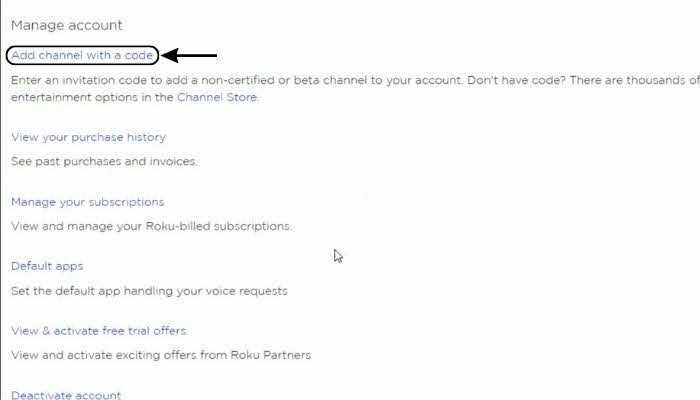
Step 3 – Type TWOKU, or for another option, use the code C6ZVZD.
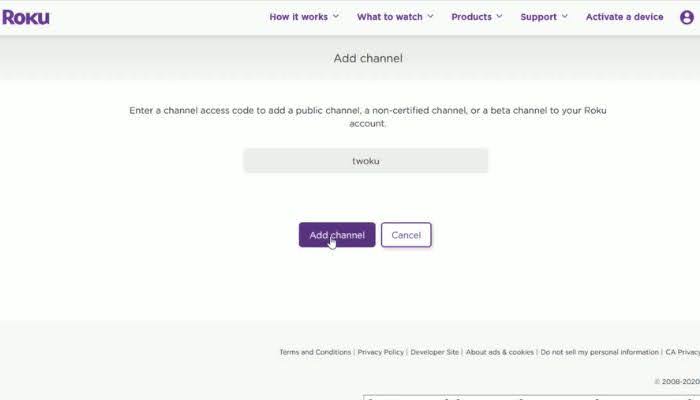
Step 4 – Approve the addition of the channel with a confirmation by clicking “Yes, Add Channel.”
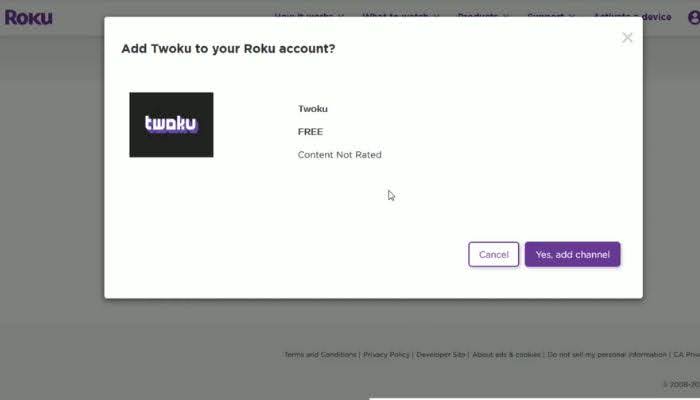
These unofficial apps, such as Twoku, provide you with the ability to access and watch Twitch on Roku, often mimicking the experience you would get with the official app. Keep in mind that since these are not official Roku channels, they might not provide the same level of stability or functionality as the official ones.
Streaming Options For Various Devices
Whether you’re using an Android, Windows, iPhone, or Mac, there are multiple methods to stream Twitch on a Roku device. Each platform offers unique streaming capabilities that allow you to watch Twitch streams on a larger screen. The steps may vary as some devices don’t support screen mirroring as well as the steps depend upon the updates of each device mentioned below.
Screen Mirroring With Android And Windows
To cast Twitch content from an Android device to a compatible Roku, ensure that both your device and Roku support screen mirroring.
You also need to make sure that Screen Mirroring settings in your Roku device is set as Always Allow.
- Connect both your Android device and Roku to the same Wi-Fi network.
- Go to Settings on your Android device and look for the Display or Connection option.
- Tap on ‘Cast’ or ‘Screen Mirroring.’
- Choose your Roku device from the list of available devices to start mirroring.
Similarly, for a Windows computer:
- Press “Win + P” to open the Project menu and click on ‘Connect to a wireless display.’
- Select your Roku from the list to begin streaming.
During screen mirroring, you can launch the Twitch app on your smartphone or another device, and it will be cast directly into your Roku.
Airplaying From Apple Devices
For Apple users, AirPlay enables you to cast Twitch to Roku from your iPhone or Mac effortlessly. Follow these steps given below:
Firstly, make sure your Roku device is AirPlay compatible.
For iPhone:
- Ensure both iPhone and Roku are on the same Wi-Fi network.
- Open the Control Center on your iPhone.
- Tap on ‘Screen Mirroring‘ and select your Roku device.
- Enter the AirPlay code displayed on your Roku if prompted.
For Mac:
- Click on the AirPlay icon in the menu bar on your Mac.
- Select your Roku from the dropdown list.
- If required, enter the code shown on your Roku screen.
Once set up, start browsing Twitch streams on your Apple device, and they will appear on your Roku-connected TV.
Navigating Concerns With Older Roku Models
If you have an older Roku model and want to watch Twitch, you might face obstacles such as outdated firmware and a lack of official channel support. Despite these challenges, there are still several ways to watch your favorite streams.
Challenges With Outdated Firmware
Older Roku models might not support recent updates, which can prevent your device from using certain applications. If you never downloaded the official Twitch app before it was removed from the Roku Channel Store, your Roku box might suffer from compatibility issues. To check if your device can update to the latest firmware:
Step 1 – Go to your Roku’s Home screen.
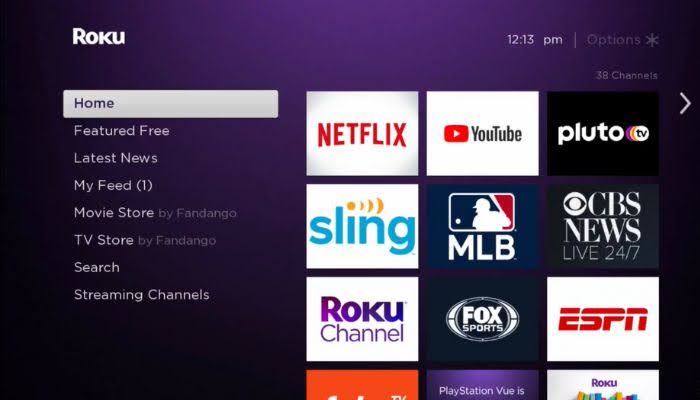
Step 2 – Select Settings.
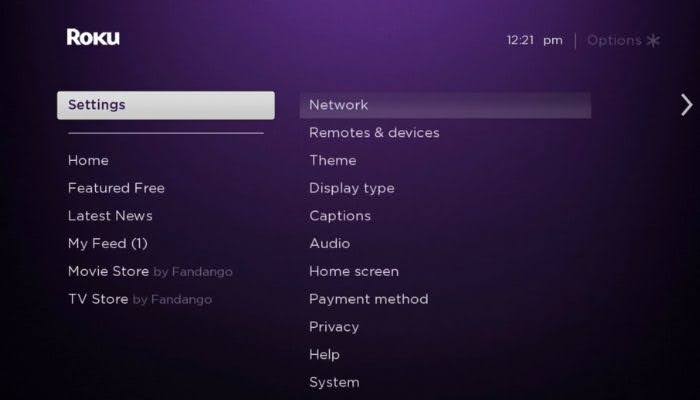
Step 3 – Choose System.
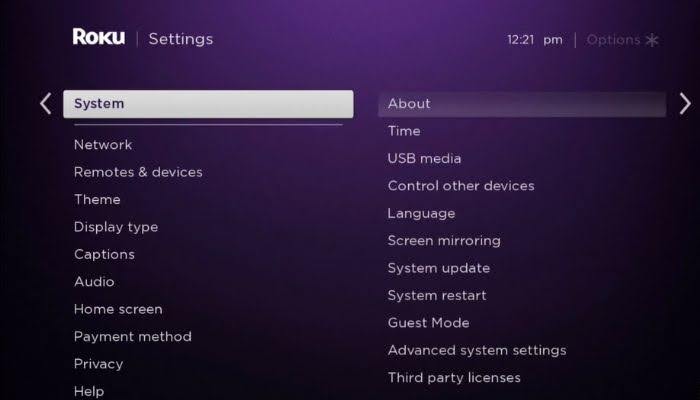
Step 4 – Click on System Update.
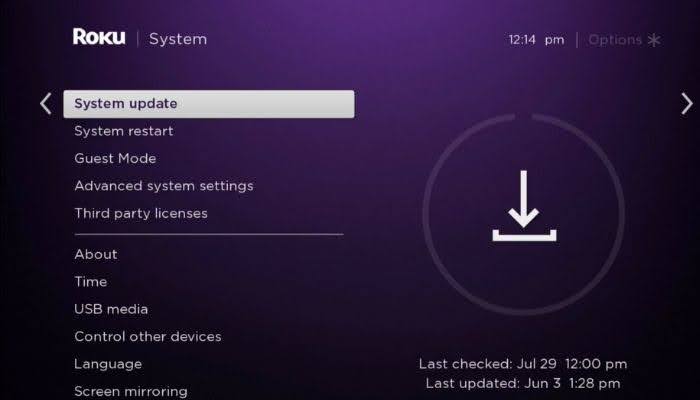
Step 5 – Select Check Now to manually update to the latest version.
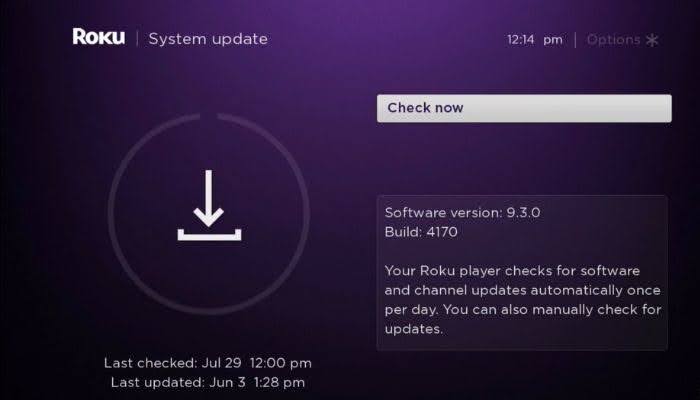
If an update is available, install it. However, some models of Roku TVs may no longer receive updates. In this case, consider alternative streaming methods.
Alternative Streaming Methods
Even if your Roku cannot access the official Twitch app, there are unofficial channels like Twoku that you can use. Using these methods allows you to still watch and support your favorite streamer through your Roku device. Remember, while Roku owners have had to adapt, there are still ways to watch Twitch streams on your Roku.
Conclusion
In conclusion, despite the challenges posed by the removal of the official Twitch app from Roku’s Channel Store, enthusiasts of live streaming and gaming can still enjoy their favorite Twitch content on Roku devices. By utilizing alternative methods, such as adding the channel with a specific code or opting for unofficial channels like Twoku, viewers can maintain access to the rich world of Twitch streams. Additionally, the versatility of screen mirroring and AirPlay options broadens the scope for Android, Windows, and Apple users to seamlessly cast Twitch streams to their Roku-connected TVs. Roku users thus continue to enjoy Twitch streams with a bit of setup, keeping the spirit of live streaming alive in their living rooms.
Video Guide
Frequently Asked Questions
Can I watch Twitch in 4K on Roku?
While Twitch streams can offer high-quality content, the resolution you’ll experience on Roku depends on the unofficial channel’s capabilities, your Roku device’s specs, and your internet speed.
Will using unofficial channels like Twoku affect my Roku warranty?
Using unofficial channels generally doesn’t affect your Roku device’s warranty, but it’s always best to check Roku’s terms and conditions for the most accurate information.
Is there a way to improve stream quality when casting to Roku?
Ensuring a strong Wi-Fi connection and closing unnecessary apps on your casting device can help improve stream quality. Additionally, adjusting the stream quality settings within the Twitch app might also help.
Can I use voice commands to control Twitch streams on Roku?
Voice command functionality depends on your Roku device and the unofficial Twitch channel. Some Roku devices support voice commands, but compatibility with third-party channels may vary.
Is it possible to chat on Twitch while watching on Roku?
Due to the nature of unofficial channels and casting methods, participating in Twitch chat might not be directly available. However, you can use a separate device like a smartphone or computer to engage with the community while watching on Roku.
Are there any alternatives to Twoku for streaming Twitch on Roku?
Stitch is another unofficial Roku channel that provides access to Twitch streams. It offers a user-friendly interface and a smooth streaming experience, making it a good option for those who can’t access Twoku on their devices. Like Twoku, Stitch allows viewers to explore and enjoy live gaming, Esports, and other live broadcasts on a larger screen. Its code to access is LL5GKQ.