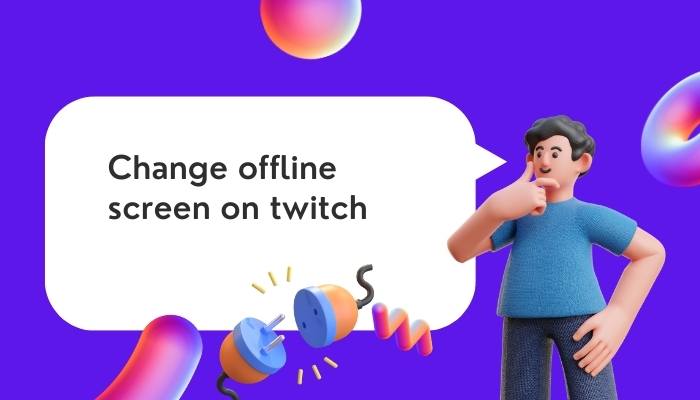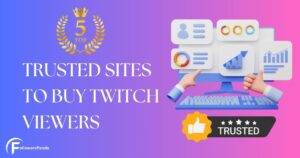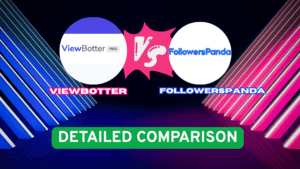Twitch is one of the best platforms for streamers that have taken the streaming world by storm! In addition, it offers an excellent opportunity for streamers to make money streaming.
But to earn more money, you need more subscribers. And to get more subscribers, your channel must look attractive, even when you are offline.
Why change the offline screen on twitch?
When you are competing against some of the most popular streamers to get a share of the subscribers’ pie. To achieve this, your channel must look professional, intriguing & attractive.
And the best way to do so is by adding an offline video player banner. People love videos & the offline video player banner or offline screen offers you a chance to showcase your streaming content.
Now, if you are wondering how to change the offline screen on twitch, here is a quick guide.
How to change offline screen on twitch?
Adding an offline screen to your twitch is super easy. Follow this simple 5-step guide on how to change the offline screen on twitch:
Step 1: Log in to your twitch account & open your Creator Dashboard by clicking on your Profile icon. It will be located in the top-right corner of your home page.
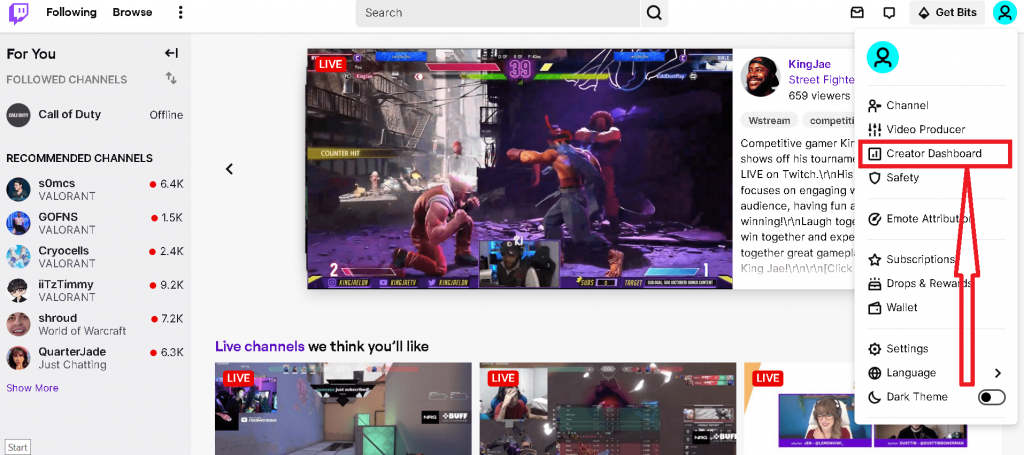
Step 2: Once on the Creator Dashboard, scroll down to the “Setting” menu. Here, select “Channel,” & you will see multiple options viz. “About,” “Brand, “Schedule,” & Featured Content on the top.
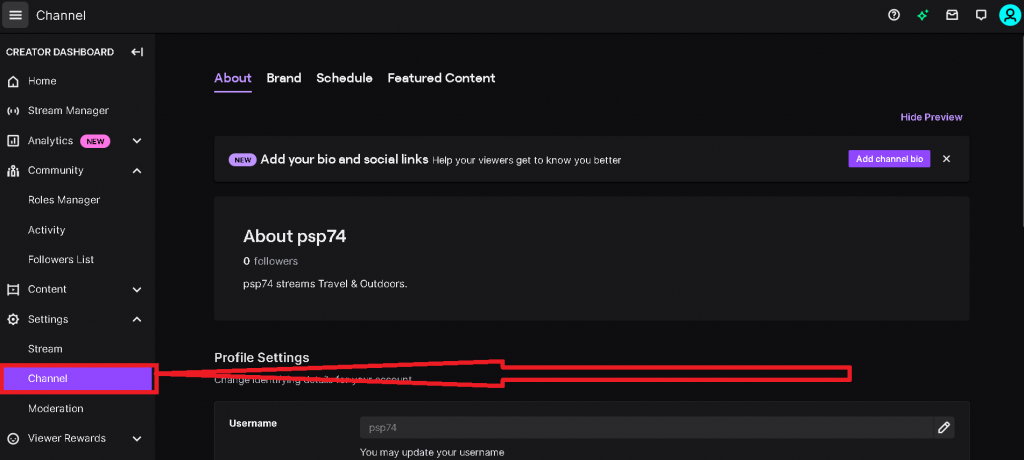
Step 3: Scroll to the multiple options & click on the “Brand” button. You will see various options, as shown in the image below.
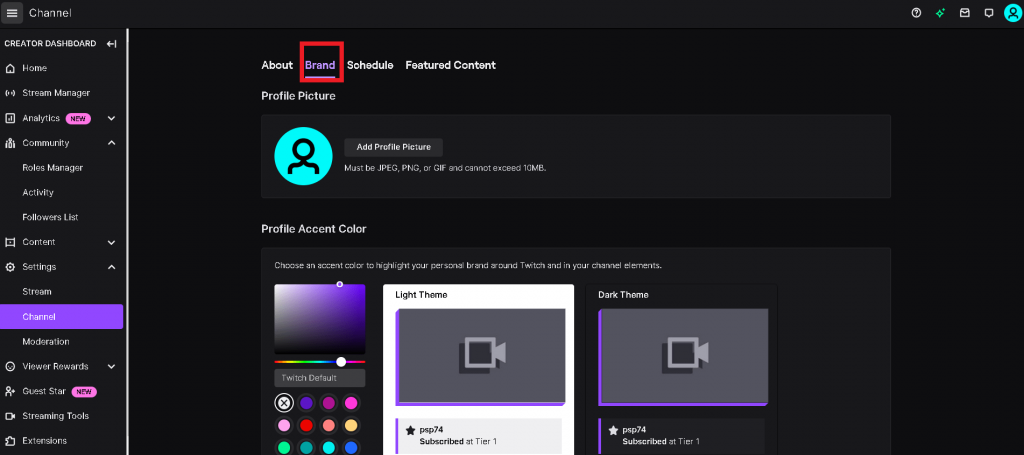
Step 4: Now scroll down & you will see the “Video Player Banner” option. Click on the “Update” button & you will get a chance to add any image, GIF, or video to display on your stream when you are offline.
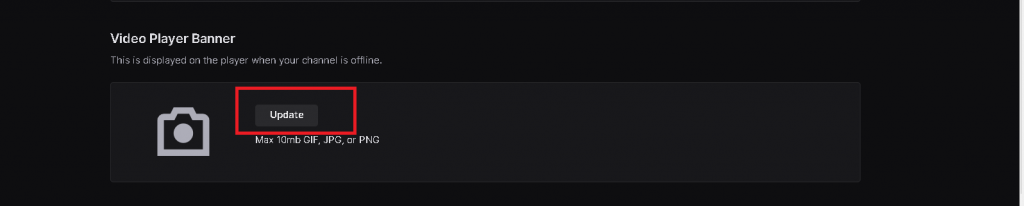
Step 5: Upload the image or GIF & you are good to go!
Your offline banner is your channel’s identity. So keep it unique, catchy & a tad different. There are numerous tools available online that you can use to create excellent offline screen banners. Use any of them & you are ready to roll.
Here’s a quick guide if you are looking for more information on how to change offline screen on twitch.
What’s the ideal size for an Offline screen on twitch?
Now that you know how to change offline screen on twitch, there are certain things that you should keep in mind.
The most important thing is the size of the Offline Screen. As per twitch’s recommendation, the ideal size of the banner is 1920×1080 with a 16:9 aspect ratio. The size of the file should not exceed 10 MB.
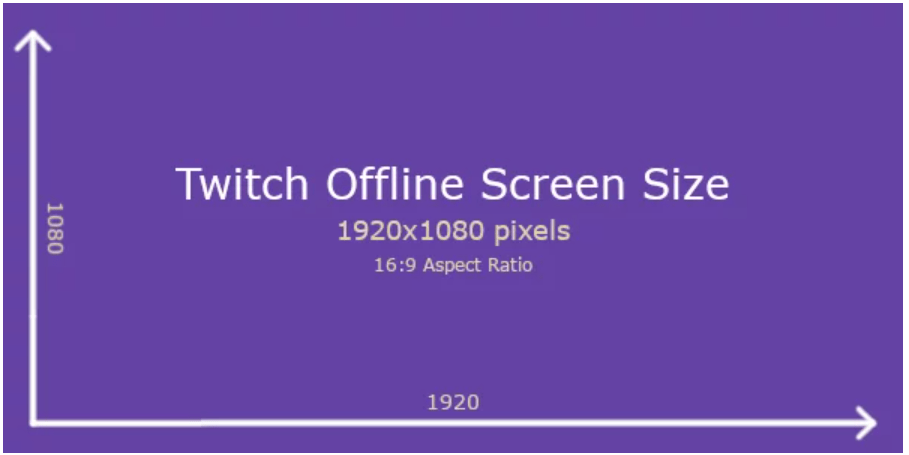
Closing thoughts
We hope this 5-step guide to how to change offline screen on twitch. The procedure is extremely easy & won’t take more than a minute or two to do so. For more informative guides on twitch, feel free to visit our blog here.