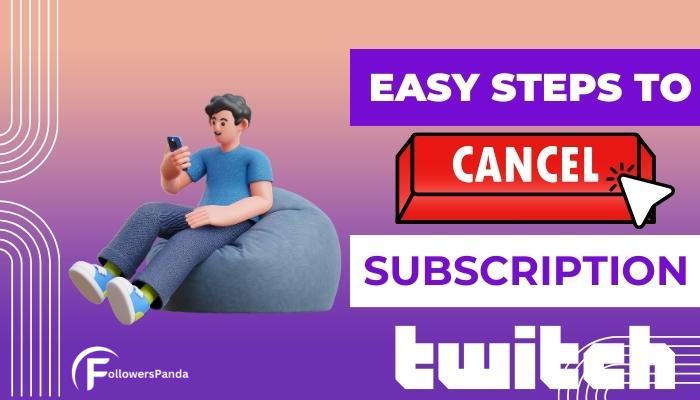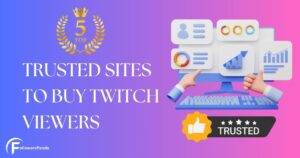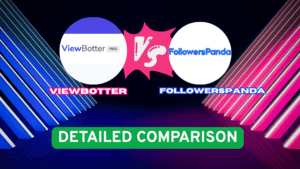Canceling a subscription on Twitch can be done at any time, and the procedure is straightforward. It requires users to access their Subscriptions Management Page, find the specific subscription they wish to discontinue, and follow the prompts to cease future billings. While the exact steps may vary slightly depending on the device being used, the core process of managing a Twitch subscription on a desktop or mobile device remains consistent across platforms. Read along to know more about Twitch Subscriptions and how to manage them.
Understanding Twitch Subscriptions
Twitch has become a leading platform for live streaming, allowing viewers to support content creators through a subscription model. The subscription feature is key in building and maintaining a vibrant and engaged community on Twitch. It enables viewers to subscribe and contribute to the success of their favorite streamers while receiving recognition and interactive benefits in return.
Subscriptions are voluntary and can be initiated by viewers on a monthly basis. Twitch also offers gifted subscriptions, which subscribers can purchase for other viewers in the community. Understanding how to manage one’s subscriptions on Twitch ensures that users have control over their monthly expenses and can adjust their support according to their personal preferences and conditions. The information provided in this article guides subscribers through the steps to cancel a subscription without any trouble.
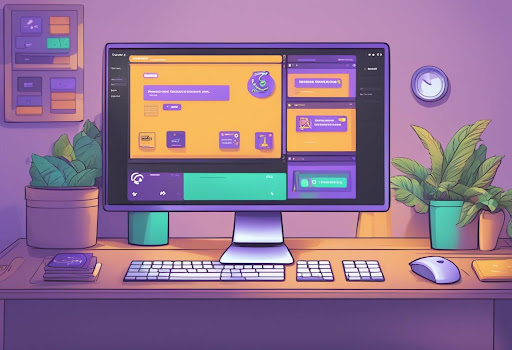
Steps to Cancel Twitch Subscriptions
Managing Twitch subscriptions is straightforward, whether on a desktop or mobile app. The process allows users to control their monthly subscriptions with relative ease.
Canceling Subscriptions via Desktop
To cancel a Twitch subscription from a desktop:
Step 1: Navigate to the Twitch website and ensure you are logged in.
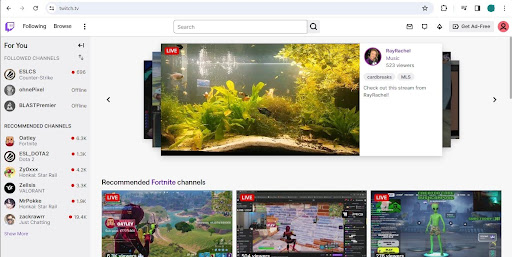
Step 2: Click your profile icon in the upper-right corner and select Subscriptions from the dropdown menu.
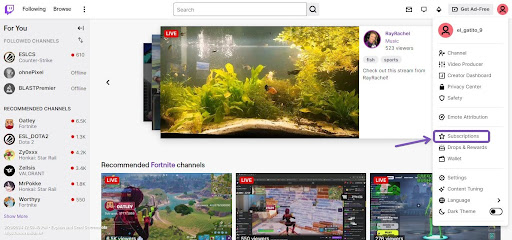
Step 3: Find the channel’s subscription you wish to cancel and Click the Cog icon next to the channel name.
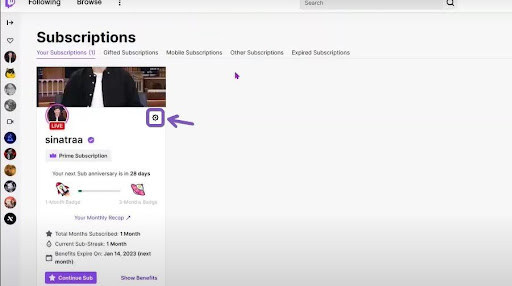
Step 4: Choose Don’t Renew Subscription and confirm when prompted.
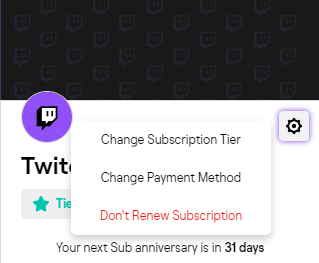
Step 5: Twitch asks you the reasons for your cancellation so that Twitch can get feedback about their subscriptions. If the reason concerns the streamer, Twitch shares the reason with the streamer, summarizing it along with others’ reasons without revealing your identity.
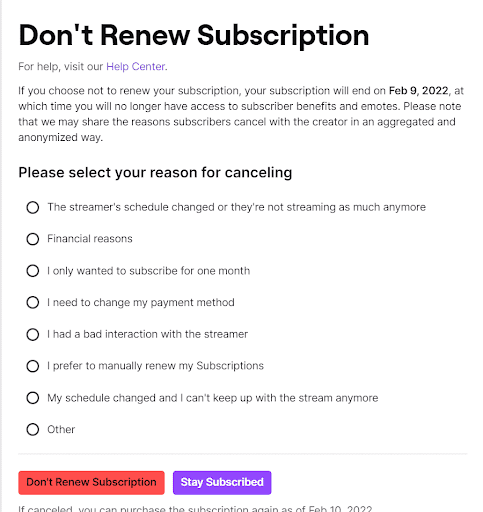
After clicking Don’t Renew Subscription, a window will appear stating that the subscription has been canceled successfully.
Note: Your subscription will remain active until the end of the current billing cycle.
Canceling Subscriptions via Mobile App
To cancel a Twitch subscription using the mobile app:
Step 1: Tap your Profile icon in the Twitch app on your mobile device.
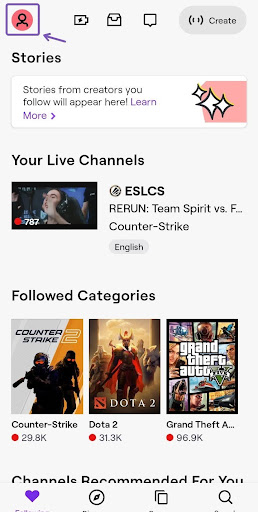
Step 2: Go to Subscriptions.
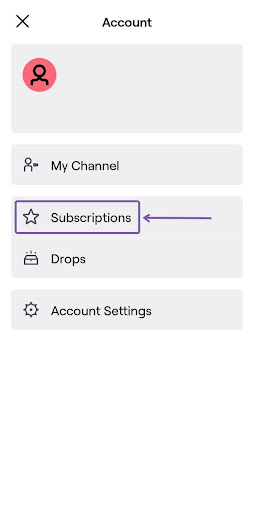
Step 3: Locate and select the streamer’s subscription you wish to cancel. Select Cancel Subscription and confirm the cancellation.
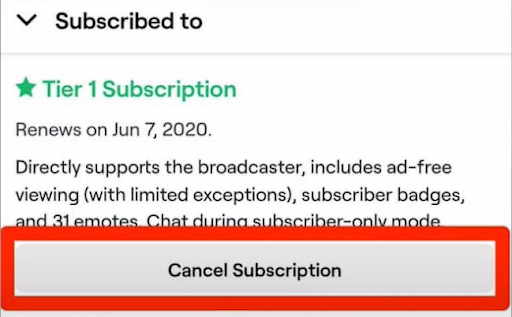
A banner will appear stating that the subscription has been canceled.
Note: In the iOS Twitch app, Subscriptions are required to be manually renewed every month. This means you can wait till the end of the month for it to get automatically unsubscribed.
Frequently Asked Questions
Why are my subscriptions not visible?
Ensure you’re logged into the correct Twitch account. Subscriptions are tied to individual user accounts, and logging into the wrong one may cause confusion.
Why am I not able to cancel Recurring Subscriptions?
Check if there are any payment method issues or restrictions on your account that could be preventing the cancellation. If the subscription is through a third party, such as Apple or Google Play, you’ll need to cancel it directly through their services.
Can there be any extra charges?
Sometimes, the cancellation process may be delayed. It’s crucial to verify that you have received a confirmation email for the cancellation. If not, repeat the process or contact support.
What should I do if I face any other problem?
If the above steps do not resolve the issues, contacting Twitch customer support is the next step. Provide them with details such as your account information, the subscription you’re trying to cancel, and any error messages you’ve seen.
Can I manage my Twitch subscriptions from my iPhone?
Yes, subscribers can manage their Twitch subscriptions directly from an iPhone. To do so, they open the Twitch app, tap the profile icon to access ‘Subscriptions,’ and modify their subscription preferences as needed.