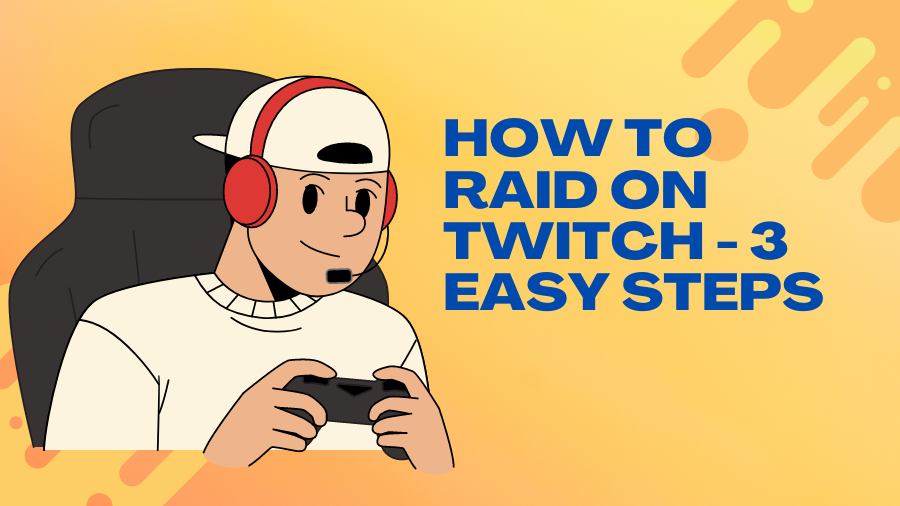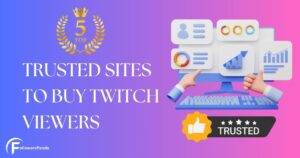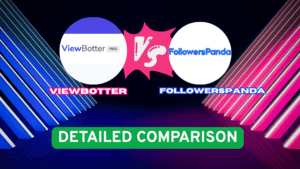A Twitch raid is a feature that allows streamers to send their viewers to another channel. This helps promote other streamers and can boost their audience. It’s a great way to build a community and support fellow streamers.
Steps to Raid on Twitch
Step 1: Type /raid “channel name” and Press Enter
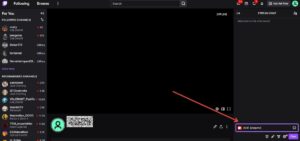
- Type /raid followed by the channel name you want to raid, then press Enter or Return. This command will prepare the raid.
- You can also click on Raid Channel from your dashboard to see a list of suggested channels to raid.
- Remember, you can’t raid someone if they have disabled raids in their settings.
Step 2: Wait for 10 Seconds
- A small window will pop up, showing the number of viewers joining the raid and a countdown bar.
- You can skip the 10-second wait if everyone is ready to go immediately.
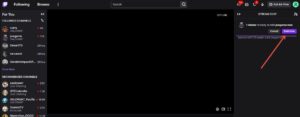
Step 3: Click Raid Now
- Click the Raid Now button, or let the countdown bar finish for the raid to start automatically. You’ve now successfully raided a channel on Twitch!
- If you change your mind, you can click Cancel to stop the raid.
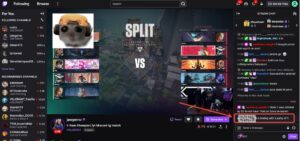
Tips
- Customize your raid settings to control who can raid your channel or disable raids altogether. Go to your Creator Dashboard, select Stream > Raid, and choose your preferences.
- The best time to raid is at the end of your stream.
- For more Twitch tips, check out guides on creating emotes and promoting your stream.
Raiding is a great way to build community and connect with fellow streamers. Happy raiding!
FAQ’s
1. Can I raid any channel on Twitch?
Yes, you can raid any channel that is currently live and streaming. However, some channels may have disabled raids in their settings, so it’s best to check beforehand to ensure your raid will be accepted.
2. What happens if I change my mind after starting a raid?
If you change your mind after starting a raid, you can cancel it before the countdown finishes by clicking the “Cancel” button. Once the countdown is complete, the raid will start automatically.
3. Can I control who raids my channel?
Yes, you can manage your raid settings in your Creator Dashboard under Stream > Raid. Here, you can choose to allow all raids, only allow raids from friends, teammates, and followed channels, or block all raids.
4. Do raids work on mobile devices?
Yes, you can start and receive raids on mobile devices. The process is the same as on a computer, making it convenient to raid even when you’re not at your PC.